Geography Reference
In-Depth Information
Right-click the text Island and click Identify. Look at the Identify window, and then
dismiss it.
❏
Right-click the text Island and click Create Bookmark. Select Bookmarks > Island. Observe
the result, temporarily moving the Find window as necessary. Then select Go Back To
Previous Extent.
❏
Right-click the text Island and click Zoom To. Zoom back.
❏
Right-click the text Island and click Unselect.
❏
Dismiss the Find window.
❏
Have you added to your Fast Facts File lately?
More Housekeeping: Shutting Down and Restarting ArcMap
36.
Shut down ArcMap:
Use File > Save (or its equivalent: Ctrl-S) to save your map file. Now click
the “X” in the upper-right corner of the ArcMap window (or press Alt-F4) to close the ArcMap
Program.
37.
Restart ArcMap. Unless someone has changed some settings, you will be given a choice of
recent maps and near the top should be River_Map_3.mxd. Select it. You should see what you
had before you terminated ArcMap.
38.
Stop and restart ArcMap using River_Map_3.mxd to invoke the program:
Again click the “X” in
the upper-right corner of the ArcMap window. Now using Windows Explorer, navigate to
___IGIS-Arc_
YourInitials
\River_Map_3.mxd
Pounce on it and ArcMap should open with the map you saved.
So you see that you can easily save your work, and easily restart ArcMap so that it will pick up
where it left off.
Digital Elevation Model Files
A digital elevation model (DEM) data file is a digital representation of elevations, using a raster format.
A DEM consists of an array of elevations for many ground positions at regularly spaced intervals. In this
dataset they appear as square cells, or, visualizing them three dimensionally, “square posts” whose flat
tops represent the height of the land or water at the particular geographic positions.
39.
Display a layer from the Digital Elevation Model (DEM) that is in the form of an ArcInfo
Raster:
27
From [___]IGIS-Arc\River add a layer based on the Coletown Quadrangle
digital elevation model named COLE_DEM. What is the range of elevations shown in the
27
In order to see this raster, you will need the Spatial Analyst extension or 3D Analyst extension. As indicated earlier,
you may need to tell ArcGIS to install the extension(s) in the current session. To do this, go to the Customize menu and
click Extensions. Put check marks by Spatial Analyst and 3D Analyst.






Search WWH ::

Custom Search