Geography Reference
In-Depth Information
In November of 1994, students and faculty of the Department of Geography at the University of Kentucky
participated in a cleanup of the Kentucky River. They took a GPS receiver on their trek; the antenna was
mounted on the roof of a garbage scow (originally built as a houseboat).
One file the students collected, along the river from a marina to an “island” in the river, was C111315A.
SSF (designating the 11th month, 13th day, 15th hour). Using post-processed differential correction, the
files were adjusted to yield greater accuracy. The file was then converted to an Esri shapefile and renamed
Boat_SP83.shp. The file is called Boat_SP83, since the dataset was projected to
State Plane
(Kentucky
North Zone [1601] coordinates, using the North American Datum of 1983 (NAD
83
datum).
Preliminaries
1.
Start ArcCatalog. Use Connect To Folder to place the
[___]IGIS-Arc\River
folder in the Catalog Tree. Launch ArcMap from ArcCatalog. You want a Blank Map.
“Extensions” are additional software packages that extend the capabilities of the main software. If you
have the authorization to use an extension, then it was probably loaded on the hard disk with the rest of
the ArcGIS Desktop software.
2.
Make the ArcMap window occupy the full extent of the screen.
4
Enable the 3D Analyst and Spatial
Analyst extension with Customize > Extensions.
5
See Figure 2-9. Close the Extensions window.
[___]IGIS-Arc\River
Make sure that the List By Drawing Order button (rather than List By Sources, List By Visibility, or List By
Selection buttons) is active at the top of the T/C pane.
Seeing the GPS File in ArcMap
A GPS file is basically a file of individual three-dimensional spatial points, or fixes. The fundamental form
of each point is a latitude value, a longitude value, and an altitude value. When this file was converted to
a point shapefile, the latitudes and longitudes were converted to Cartesian northings and eastings. Each
altitude became represented as an attribute value associated with the appropriate point.
3.
Add the layer Boat_SP83.shp:
6
To add the file, select File > Add Data > Add Data. In the Add
Data window, find the Contents View Type drop-down button. Select Details. Repeatedly press
the Up One Level button until it is no longer active. Activate the drop-down menu for the Look
in field. Highlight Folder Connections and click. Navigate to the River folder you connected to
earlier and pounce.
7
Find and highlight Boat_SP83.shp. The results will look something like
Figure 2-10. Press the Add button. (Ignore any warnings.) In the left-hand pane (the T/C, as
4
Sometimes the mouse cursor comes up as the pan tool when you didn't order that. If that happens simply change it
back to the Select Elements tool on the Tools toolbar.
5
To conserve computing resources (time, memory space), extensions are not loaded into the fast memory of the
computer unless the user takes specific action.
6
When the first sentence of a step is in bold italics, like this one, it means that you should read over all of the text of the
step before you attempt to follow the directions in the step.
7
A “pounce” is either a double-click or a single-click (to select) followed by pressing Enter on the keyboard.






Search WWH ::

Custom Search