Geography Reference
In-Depth Information
and select it. Press the Delete key. Confirm that you want to delete it after making sure that it
is only the Wildcat_Boat_Data folder in the
___IGIS-Arc_
YourInitials
folder that you are deleting.
3.
Navigate to the data set
[___]IGIS-Arc_AUX\Wildcat_Boat_Data
and select it. Press Ctrl-C to copy the folder onto the clipboard
Navigate to the folder
___IGIS-Arc_
YourInitials
and select it. Press Ctrl-V. Verify that your personal folder now contains a Wildcat_Boat_Data
folder. Start ArcCatalog. Make a Folder Connection to the Wildcat_Boat_Data folder. Open the
folder. Expand it completely. Verify that Wildcat_Boat.mdb exists, and that it contains Area_
Features, which contains both Landcover and Soils.
4.
Launch ArcMap. Under New Maps click My Templates. Click on Blank Map. Click OK. Add the
Catalog Tree, using an icon on the Standard toolbar. From your personal
___IGIS-Arc_
YourInitials
folder drag the Sewers personal geodatabase feature class from Catalog Tree into the ArcMap
map window.
40
Now drag the Streams personal geodatabase feature class in. Put in the
Landcover personal geodatabase feature class. Make ArcMap occupy the full monitor screen.
Because we started with the Sewers feature class and it has less extent than Streams or
Landcover, we only see a part of these other two feature classes. The solution? Click the Full
Extent icon on the Standard Toolbar.
Here you see one of the major bonuses of a GIS: the ability to see data of different types and from
different sources easily represented on the same map. An additional advantage is that you can
immediately choose what is shown and what is not. Notice that the Landcover data set is displayed
“under” the Sewers and Streams—both in the Layers pane and, in a different sense, in the map window.
5.
Experiment with displaying and un-displaying the different personal geodatabase feature
classes by clicking the check boxes next to the data set names.
6.
Remove both Landcover and Streams by right-clicking the data set name and choosing
Remove.
41
40
If you run into a “schema lock” problem, dismiss ArcCatalog and load the data set into ArcMap directly
with Add Data.
41
You can, by holding down the Ctrl key and clicking, highlight both data sets at the same time.






Search WWH ::

Custom Search