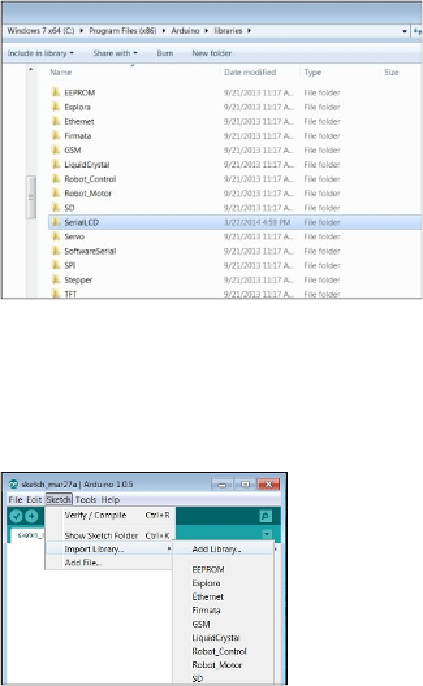Hardware Reference
In-Depth Information
3. Note that the files are in the
libraries
directory under
SerialLCD
. If you'd like to
do this automatically, open the Arduino IDE. Select
Sketch
, click on
Import
Library…
, and then click on
Add Library…
, as shown in the following screen-
shot:
4. This will open up a file dialog box. Go to the directory where you downloaded
the file and select the
.zip
file. Once the library is installed, go back to the main
IDE screen and you should be able to select one of the examples from the
Seri-
alLCD
library, for example, the
HelloWorld
example, as seen in the following
screenshot: