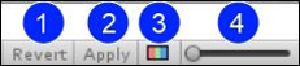Game Development Reference
In-Depth Information
View controls
The view controls simply change or affect what you are viewing in
Sprite Editor
, as
shown in the following screenshot:
The following are the view controls provided by Unity:
1.
Revert
: This control simply resets the texture back to the original settings the ed-
itor had when it was opened or when the apply option was used to save. Note that
this is not simply an undo button as it completely resets the editor back to the be-
ginning.
2.
Apply
: As the name suggests, this applies any changes you have made in the edit-
or. If you close the editor and keep the changes pending, you will be prompted to
apply the changes. Note that once you apply your changes, these
cannot
be un-
done, so when you click on apply, be sure that the changes refer to what you actu-
ally want.
3.
Alpha/Color
: This control simply changes the view between fully textured
sprites or just the alpha regions. It is useful if you want to see what the automatic
splitting options are using to identify individual sprites.
4.
Zoom slider
: This control is used to zoom in and zoom out. Need I say more?
Sprite region manipulation
Once you have your individual regions identified on the spritesheet, you can still further
change the import settings for each sprite as if they were imported individually; this is
shown in the following screenshot: