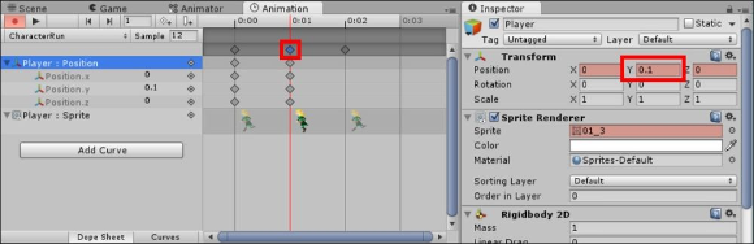Game Development Reference
In-Depth Information
Extra credit
We have a nice run and stand animation, but wouldn't it be better if our hero had a spring
in his step? So let's extend our running animation, and also highlight one of the pitfalls of
doing so and how to fix it by performing the following steps:
1. Select the
Player
game object, open the
Animation
window, and select the
CharacterRun
animation clip.
2. Click on the middle keyframe in the animation.
3. In the
Inspector
pane, change the
Y Transform
value to
0.1
.
This will update your animation as follows:
However, when you now run your project and make the hero run around, you will see the
hero doing his new run animation and bobbing up and down as expected. However, it will
soon stop moving; what the heck? The reason is simple; by setting the
Y
property of the
game objects in the
Transform
pane, you also have to set the
X
and
Z
properties to
0
be-
cause they are all part of the
Transform
pane's
Vector3
property. This may be changed in
future versions of Unity. However, currently, it isn't possible to just animate a single prop-
erty of constructs, such as vectors or other complex types.
There is a workaround, which is more on the lines of how you should create complex
game objects that have many parts. Just split
Character
from the rendering of its sprite by
performing the following steps: