Java Reference
In-Depth Information
Figure 3-13.
The View menu
The Content menu item puts the focus on the Content Panel in the middle of the screen. The Properties, Layout,
and Code menu items put the focus on the Property, Layout, or Code sections in the Inspector Panel on the right
side of the screen. The Hide Library command hides the Library Panel on the top of the left side of the screen. The
menu item will change to Show Library once the Library is hidden. The Hide Document menu item does the same
to the Document Panel on the bottom of the left side of the screen. The Show CSS Analyzer menu item shows the
CSS Analyzer, which is initially not shown. The Hide Left Panel and Hide Right Panel menu items hide the Left Panel
(the Library Panel and the Document Panel) or the Right Panel (the Inspector Panel). The Show Outlines menu item
shows the outlines of the items. The Show Sample Data menu item will show sample data for
TreeView
,
TableView
,
and
TreeTableView
nodes to help you visualize the node at work. The sample data are not saved with the FXML file.
The Disable Alignment Guides menu item disables the alignment guidelines that are shown when you move a node
around in a container in the Content Panel. These alignment guidelines help you to position the nodes in the right
spot on the screen. The Zoom menu item allows you to change the magnification rate of the Content Panel. The Show
Sample Controller Skeleton menu item will open a dialog box showing a skeleton controller class declaration based
on the controller setting made in the Document Panel and the
fx:id
s declared for the nodes in the FXML file.
Figure
3-14
shows the JavaFX SceneBuilder screen with the CSS Analyzer shown.
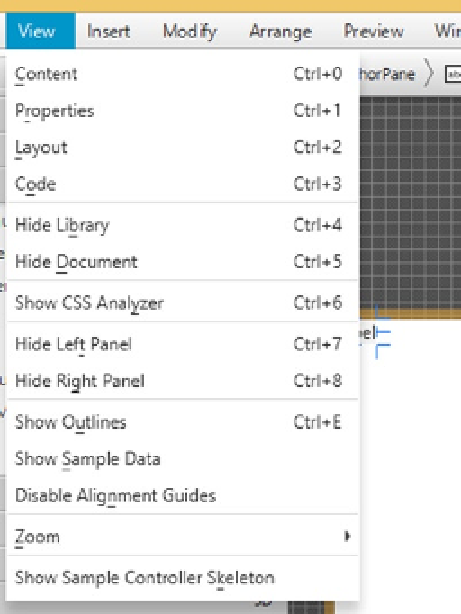
Search WWH ::

Custom Search