HTML and CSS Reference
In-Depth Information
Chapter 8
States of a Windows 8 application
—Antoine de Saint Exupery
A couple of decades ago, the idea of pushing out a window-based operating system where mul-
tiple applications could live side by side was quite revolutionary. Before Microsoft Windows (and
other similar operating systems) came out, users were used to working with a single application at a
time. The active application took control of the machine and its computing resources, and filled up
the entire screen with its content.
More recently, the idea of a single application running in the foreground has been revamped by
mobile operating systems such as iOS, Windows Phone, and Android. After years of Windows and
multiple applications running concurrently in separate windows, the one-application-at-a-time model
was kind of a shock for many users.
What about Microsoft Windows 8?
If you run Windows 8 in desktop mode, then it's always the same Windows with multiple and over-
lapping windows that can be opened at any time. If you run a Windows Store application instead, you
find out each application
usually
takes up the full screen and you have no way to interact with other
applications without switching to them and having them, in turn, take the full screen. To be precise,
a Windows Store application can live in a variety of states—full-screen (both landscape and portrait),
filled, and snapped. When not running in any full-screen modes, a Windows Store application splits
the available screen with a second application: one application runs
snapped
and the other runs
illed
.
What does that mean to you?
You should ideally provide some degree of adaptation to your application so that the state is
preserved and the user interface adjusts to a smaller space. Dealing with filled and snapped views will
be the main topic of this chapter.
States of a Windows Store application
Windows Store applications make a point of providing a full-screen and immersive experience to users.
On one end, design guidelines recommend that you keep the user interface fairly simple and focused
to avoid filling up the screen with too many items. On the other hand, as larger and larger screen
resolutions become available, you take the risk of occupying a large PC screen with little content.
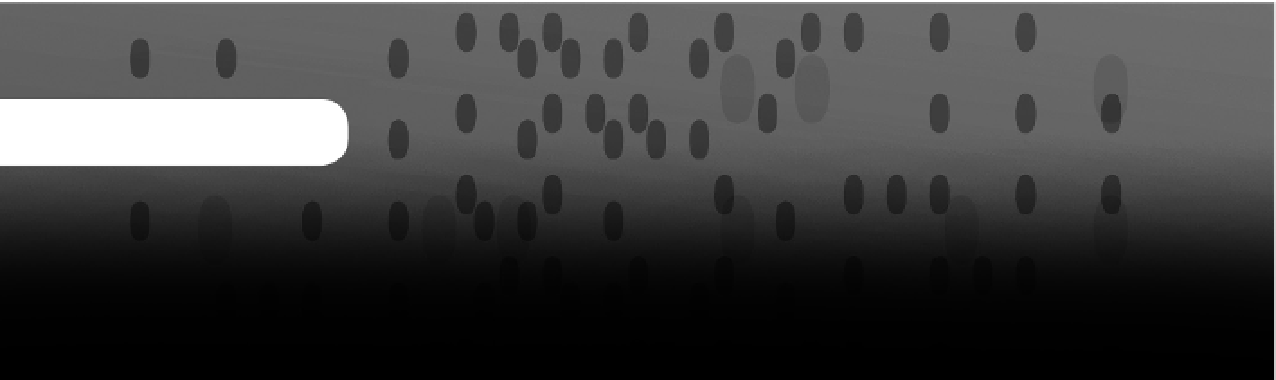
Search WWH ::

Custom Search