HTML and CSS Reference
In-Depth Information
FIGURE 6-7
Adding a transparent background to the logo image.
The checkered texture you see in the figure is the Paint.NET way of telling you that your image has
a transparent background. Giving logo files a transparent background is not
mandatory
, but it helps
keep your logo images more consistent with the overall user interface of Windows 8 (and anyway,
makes them look nicer).
Another little trick you might want to apply to logo images to make them more similar to some
Windows 8 native applications consists of flattening the drawing and reducing it to a single color—
white. In the end, the logo will be white on a transparent background. It doesn't look that great when
you edit the image; but it definitely looks better when you install the application in the Windows 8
environment. Figure 6-8 shows the TodoList application installed with a white-transparent logo.
FIGURE 6-8
The TodoList logo in white on a transparent background. Windows 8 adds the name of the
application automatically.
The final point to consider regards the background color of the application's tile in the Windows 8
Start screen. As mentioned, the image comes with a transparent background but you can configure
the color of the tile. You do that by entering colors in HTML format in the manifest file. If you scroll
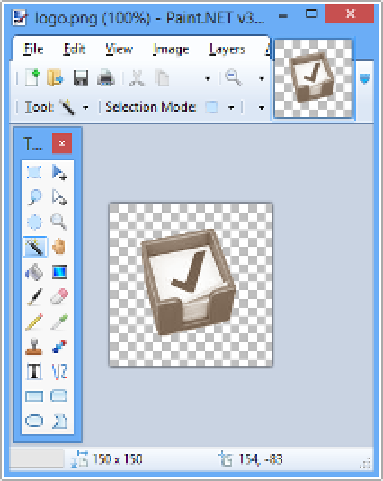

Search WWH ::

Custom Search