Information Technology Reference
In-Depth Information
GMail account. Because of this, you'll have to supply a little bit of addi-
tional information when you start up the application; you'll need to specify
whether you want to index your GMail information (assuming you have
GMail) as well as whether you want to get Google “Gadget” content (little
programs that you can set up on your desktop) and whether you want to use
Google as your default search engine in Internet Explorer.
You'll also have to specify whether you want usage information to go to
Google or not. Google uses the information you send it to personalize the
kind of information that displays in the sidebar, but if you have privacy
issues, you can choose not to send information to Google (and thus disable
some of the advanced features).
Once you have answered these questions, Google starts indexing your hard
drive (giving you an estimate for how long it will take) and displays your side-
bar, which includes things like photos, news, weather, and a little scratch pad
where you can save notes. If you want more, there are literally hundreds of
Google Desktop Gadgets available at desktop.google.com/plugins/. By default,
Google Desktop will only index items when your computer is idle. You may
choose to start indexing immediately, but it could slow down your computer.
Google Desktop's search search is rock simple because—surprise!—it looks
just like Google's regular Web search! Google Desktop's search runs inside
your browser (
Figure 13.3
).
Figure 13.3
google desktop's
search looks just like
google's regular search.
Searching is by keyword, and the search results look as Googly as the search
page. Search results show the name of the ile and its location (and a snippet
if Google can index that ile), as well as when it was indexed and an option to
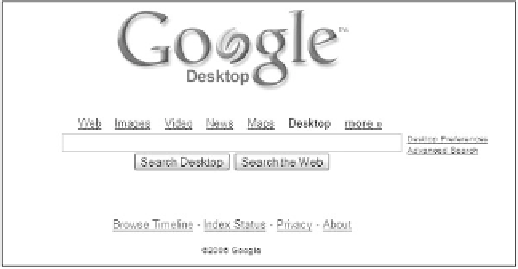

Search WWH ::

Custom Search