Information Technology Reference
In-Depth Information
You can also ilter for the presence or absence of keywords, and whether or not
the e-mail has attachments. (I have yet to ind this feature useful for informa-
tion trapping, but I do ind it useful in this age of viruses that come in attach-
ments. If you're very nervous about receiving attachments, you can have a
ilter that moves any e-mails with attachments straight into the trash.)
tip
Speaking of match, notice the test Search button at the bottom
of the ilter setup screen. if you click this button, it will run your
search against your current inbox and show you what things
match your search. i recommend doing this early and often. test
your ilters as you're building them, and you won't get any un-
pleasant surprises later!
I recommend keeping your ilters as simple as possible. If I'm getting a
Google alert for autism developments, and the Subject header is
Google
Alert - Autism Developments
, I might only ilter for the words
Google Alert
Autism
. If that's my only Google Alert (extremely unlikely, but possible), I
would ilter only for
Google Alert
. hat's because the simpler my ilter is,
the less likely it's going to break because of the title changing, the subject
getting cut of by the mailer, or some other odd happening.
If you set up enough e-mail alerts, your ilters will break at some point.
However, if you match the minimum amount of information to make the
ilter work, your ilter has less chance of breaking.
Once you have a ilter set up and you've tested it, you want to click the Next
Step button. A page displays showing you the actions that can happen once
an item hits a ilter (
Figure 10.3
).
Figure 10.3
You can choose any of the ive actions shown here.
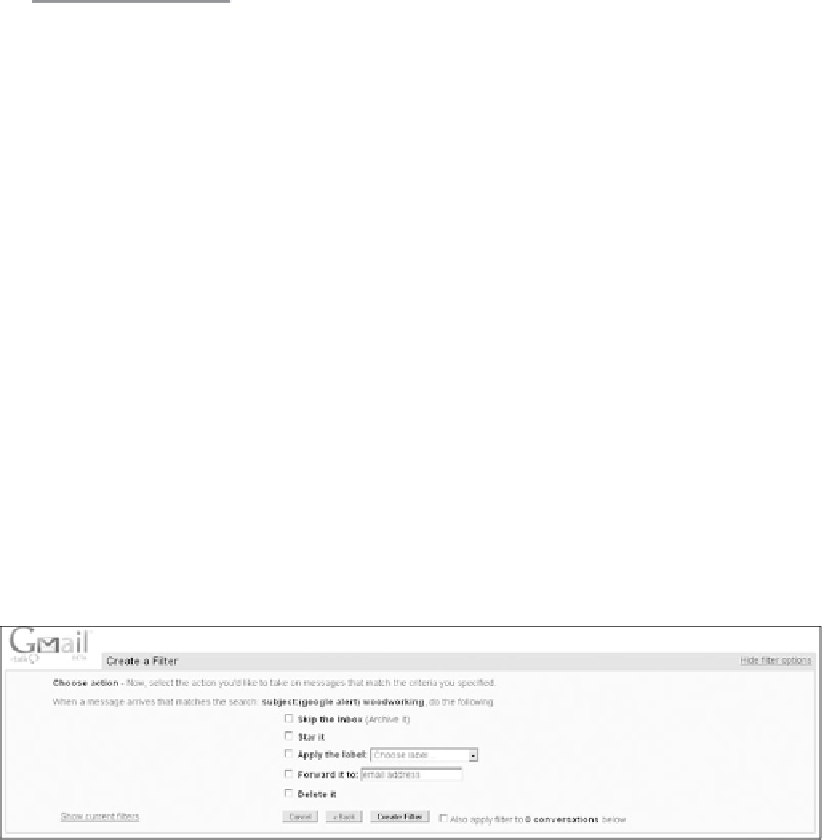

Search WWH ::

Custom Search