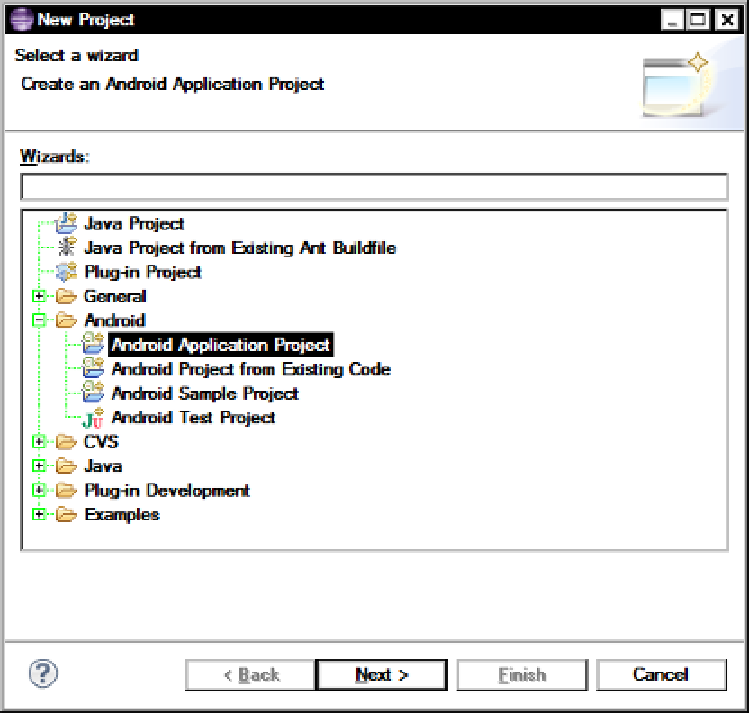Hardware Reference
In-Depth Information
Once the help is displayed plug the intended device for development into the computer, and run the command
adb devices
to print a list of connected devices. If no device shows up, USB debugging might be turned off or root
accesses might be needed. The ADB is not necessary for loading applications on the device, but it is helpful to be able
to have the application automatically uploaded to the device from Eclipse when in development stages. If the ADB is
not available, the application's APK file has to be manually installed on the system. For each change, a file manager
will have to be installed from the market, and the system has to allow for untrusted sources. You can set this in the
Manage Applications section in the systems settings. Eclipse has the ability to run emulators and use actual hardware
for debugging. It is helpful if the ADB is available to run an application called ADB Wireless, available from the apps
market. Note that this app requires root access. Running the ADB over a wireless network allows for the Arduino Mega
ADK to be constantly attached to the Android device and the computer during developments.
Android Application Creation
After the Eclipse IDE is set up, you'll create a new Android project from the New Project wizard in Eclipse.
1.
Choose File
➤
New
➤
Project, and then select Android Application Project in the Android
folder within the wizard selector, as shown in Figure
4-1
.
Figure 4-1.
Eclipse's New Project dialog