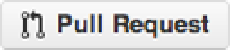Hardware Reference
In-Depth Information
Figure 2-13.
Your fork of the HelloFork project
The summary shown on Figure
2-13
shows your username, what project is selected, and where the project is
from. At the same level are the project options. We are about to use the “pull request” option. You can also “Watch,”
“Star,” or “Fork” the project from this menu. With “Fork” it shows you the number of forks of the project. If anyone
wants to make a fork of your project, they can select “Fork.” For now just select pull request button, as in Figure
2-14
.
Figure 2-14.
Pull Request button
After the pull request is selected, you are shown the “pull request” management screen as shown in Figure
2-15
.
Here you can decide the details of the pull request. In our case, we're just going to ask to pull the latest changes from
our project in the master branch, to the Pro Arduino master branch.
Figure 2-15.
Pull Request screen