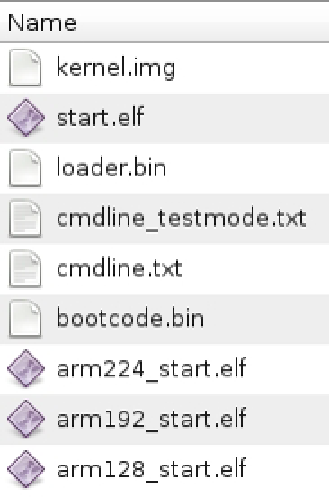Hardware Reference
In-Depth Information
Booting Your Pi
Whatever method you take, you should now have two partitions on your SD card:
•
/boot
/root
For the Fedora image, the
/boot
is called
Raspi_Boot
and the
/root
is called
Raspi_Remix_14
. See Figure
2-3
for a
listing of the partitions.
•
Figure 2-3.
Partition listing on a Fedora SD card
Oh No, Goes Crash!
Now that you have a Linux image on your SD card you can insert the image into the Raspberry Pi. Ensure that the
power is off to the Raspberry Pi before you do this. Fedora will boot up in different ways, depending on what you have
plugged into the Raspberry Pi. If you have a video source and a keyboard and mouse plugged in, you will be booted
into the graphical display, whereas if you just have Ethernet plugged in it will acquire an IP address from the local
DHCP server and will start SSH. The default username and password are
root
and
fedoraarm
.
Unfortunately you may notice that the current
14-r1
release of Fedora hangs the Raspberry Pi's boot. Your boot
process will be stuck on either a USB message or it may just hang at the Ethernet detection stage. These sorts of issues
are quite hard to debug. The operating system has hung quite early on in the boot process and you used a ready-made
image. What could be the matter? The first step I normally take when I have this sort of issue is to ensure that I have the
latest firmware for the device. Remove the power from the Raspberry Pi and take the SD card back to your host machine:
it's time to update the firmware. Remember when I spoke about the special files that live on
/boot
? Well, that's where our
issue is located. In Figure
2-4
you can see the out-of-date files on the
/boot
volume of the Fedora image.
Figure 2-4.
Boot files for the Raspberry Pi