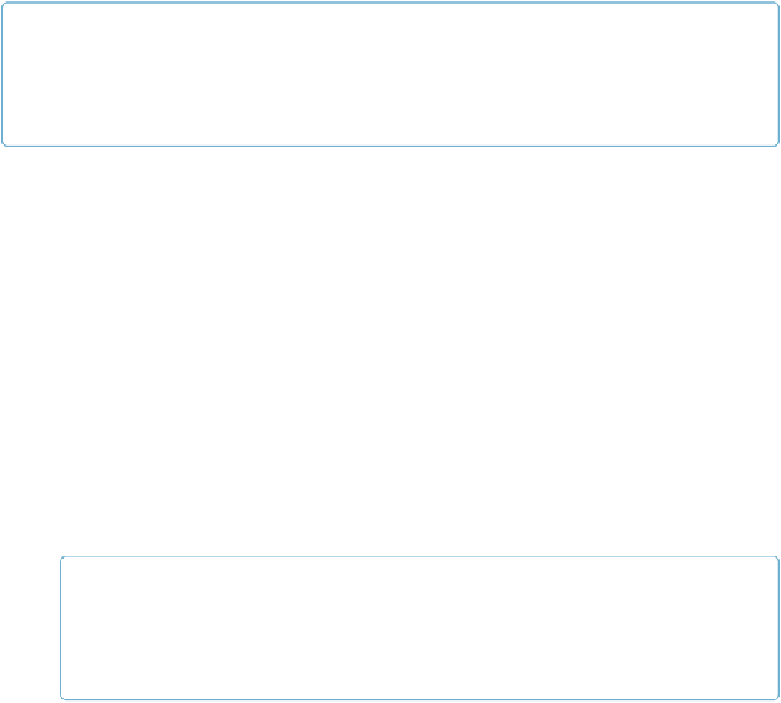Database Reference
In-Depth Information
NOTE
For this exercise, start by opening any FileMaker Pro 13 database. You're going to authorize File
Access for the Access sample file from this topic's Missing CD page (
www.missingmanuals.com/
cds/fmp13mm
)
.
Here's how to restrict external access to a file:
1.
In the Invoices Security file, choose File
→
Manage Security and then select the
File Access tab
.
Add each external file you want to authorize in this window's list.
2.
Turn on the “Require full access privileges to create references to this file”
checkbox
.
The Authorize button becomes available.
3.
Click Authorize
.
A standard Open window appears.
4.
Browse to and select the Access sample file you downloaded earlier (that's the
one you'll authorize) and then click Open
.
The file's login window appears.
NOTE
Use the Remote button if the file you need is shared using FileMaker Server. You can
au-
thorize
shared files for access to file you're protecting, but you can't activate internal protec-
tion for shared files.
5.
Enter a [Full Access] account name and password
.
The account name and password for this sample file are both
access
(not great for se-
curity, but suitable for testing). The account name and password don't have to match
the protected file's account name and password. However, both accounts need to have
full access to authorize any file. When you enter appropriate account info, the file
name, date, and time you authorized the file and the account name you used to author-
ize it appear in the list (
Figure 18-19
).
6.
Click OK and then, when you're prompted, enter a [Full Access] account name
and password for the protected file
.