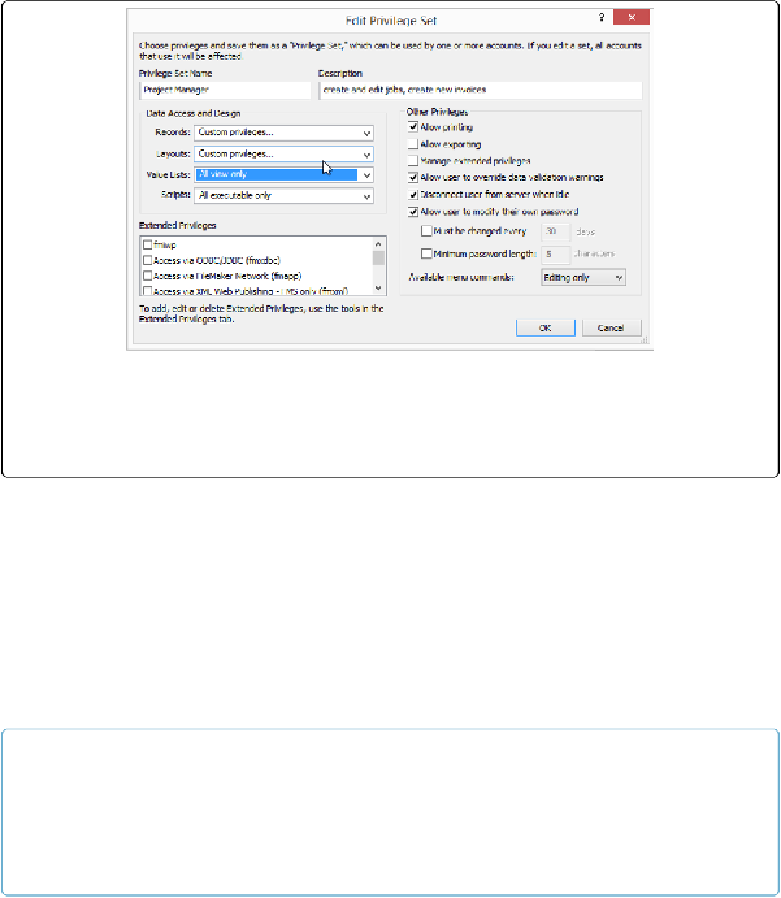Database Reference
In-Depth Information
Figure 18-13. When your privilege set is finished, it looks like this. You have so much detail there
that you can't see all your settings in one screen, but the “…” in the Records and Layouts pop-up
menus lets you know there's more detail to be seen if you need it. Just choose the appropriate pop-
up menu if you need to review or edit.
You're done creating the Project Manager privilege set. In the past few tutorials, you created
all the set's privileges. But you don't have to create everything in the same session. At any
time, you can click OK to close all the Security windows and then return to regular work.
FileMaker will remember the settings you have chosen and then you can resume setting up
options later. But when you click OK to close the Manage Security window, you'll have to
enter an account and password that has [full access] privileges. Since you haven't changed
that account yet, use “Admin” as the Account name and leave the password field
blank—that's the not-so-secret Admin account and password in every file. Read
Changing
the Default Account
to learn how to change the default account.
NOTE
When you give an element—a record, field, layout, value list, or script—the “All no access” setting,
it disappears from the user's view. Scripts disappear from the Scripts menu, layouts from the Lay-
outs pop-up menu, fields from sort dialog boxes, and records from lists and portals. People aren't
tempted to run a script or go to a layout to which they don't have access.