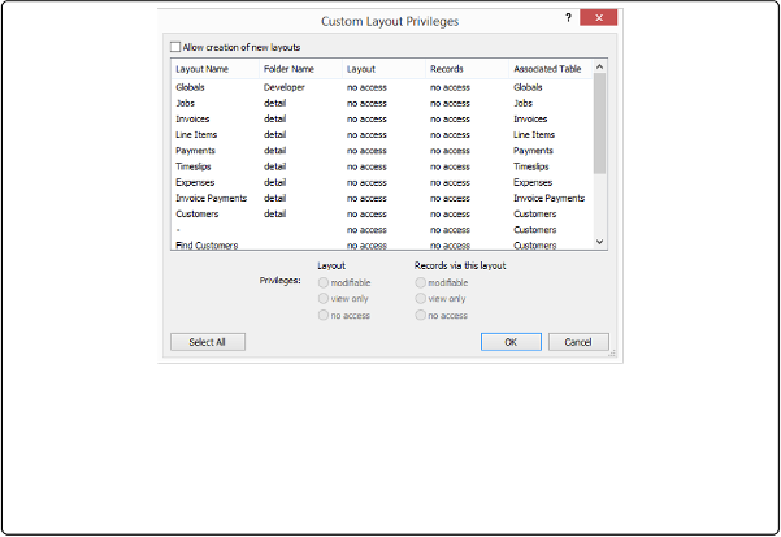Database Reference
In-Depth Information
Figure 18-9. The Custom Layout Privileges window looks a lot like its records counterpart. You get
a list of layouts and some privilege choices. Fortunately, you have fewer things to do here, and thus
fewer things to learn. As usual, select the layout (or layouts) first and then make changes. This win-
dow's columns can help you set up privileges. For example, you may have hundreds of layouts, and
a layout's name alone isn't enough; seeing the layout folder name can help you remember which
layout you're looking at.
In the current example, you want project managers to be able to use any layout (and edit re-
cords through them). But you also want them to be able to create their own layouts in case
they need to do some custom reporting. These new layouts should, of course, be editable.
1.
In the Edit Privilege Set window, choose “All view only” from the Layouts pop-
up menu
.
You intend to make custom privilege settings, but when you first visit the Custom
Layout Privileges dialog box, everything is turned off. Since you want most options
on, save your wrist by choosing “All view only.” FileMaker turns them all on for you.
In the next step, you'll just turn a few options off.
2.
From the Layouts pop-up menu, choose “Custom privileges.”
The Custom Layout Privileges window appears. Every layout, including the [Any
New Layout] item, is set to “view only” with “modifiable” records.
3.
At the top of the window, select “Allow creation of new layouts” and then, in the
layout list, select the [Any New Layout] item
.