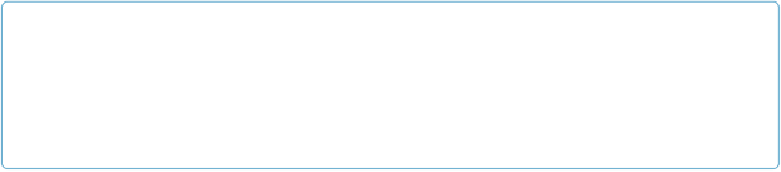Database Reference
In-Depth Information
Using the Replace Command
Sometimes the whole reason you performed a find is to change something in several records.
Maybe you just noticed that your data entry person put a few spaces before “Caprica City”
on all the records she entered. The first step to fixing them is to
find
them. Once your found
set includes the proper records, you could change the City field one record at a time (espe-
cially if you're billing by the hour). But you use your time better if you use the Replace Field
Contents command. Here's how it works:
1.
Click the City field (it doesn't matter which record), and delete the extra spaces
in the city's name
.
You've just fixed one of the records. All the others in the found set need the same fix.
(Make sure your cursor is still in the City field, or the next step won't work.)
2.
Choose Records
→
Replace Field Contents
.
The Replace Field Contents dialog box appears (
Figure 2-10
). It has a handful of op-
tions that may not make sense to you yet. That's OK; just choose the first one: “Re-
place with.” The corrected data is listed beside this option.
3.
Click Replace
.
FileMaker now updates the City field in
every record in the found set
. When it's done,
you're still sitting on the same record, but if you use the topic icon to click through
the records, then you see that they've all been changed.
NOTE
The Replace Field Contents command can be very dangerous. It really does change every record in
the found set, even if that wasn't your intent. Make
sure
you have the right found set before clicking
Replace, because you can't use the Undo command afterward. Saving a backup copy of your data-
base just
before
using Replace Field Contents is advisable.