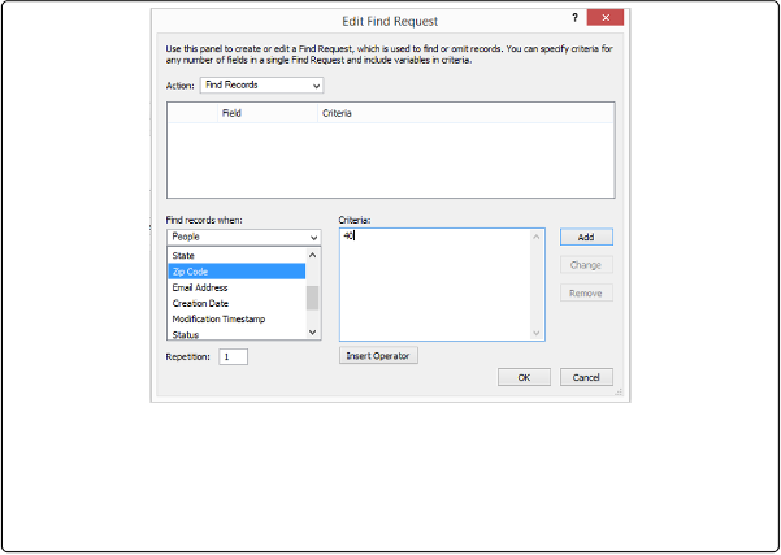Database Reference
In-Depth Information
Figure 2-9. This dialog box lets you specify which field to search and what to look for. This request
will search for “40” in the Zip Code field. The Action pop-up menu lets you choose between Find
Records and Omit Records. In a single request, you can search more than one field, which is like
setting up an AND condition in Find mode. Multiple requests within a single find are the same as
an OR condition in Find mode.
Editing What's in Your Fields
Once you've found the records you want to work on, it's time to learn timesaving and creat-
ive ways to revise and format your record text. Each field is actually like a mini-word pro-
cessor, with features that you're familiar with if you've ever written a letter on a computer.
You can do basic things like select text and cut, copy, and paste. You even have a Find and
Replace feature, and flexible text-formatting powers.
Drag-and-Drop Editing
In addition to copying and pasting, you can drag text from one place to another. But first, you
have to turn that feature on in FileMaker's preferences, like so:
1.
In Windows, choose Edit
→
Preferences. On a Mac, choose FileMaker
Pro
→
Preferences
.
The Preferences dialog box appears.