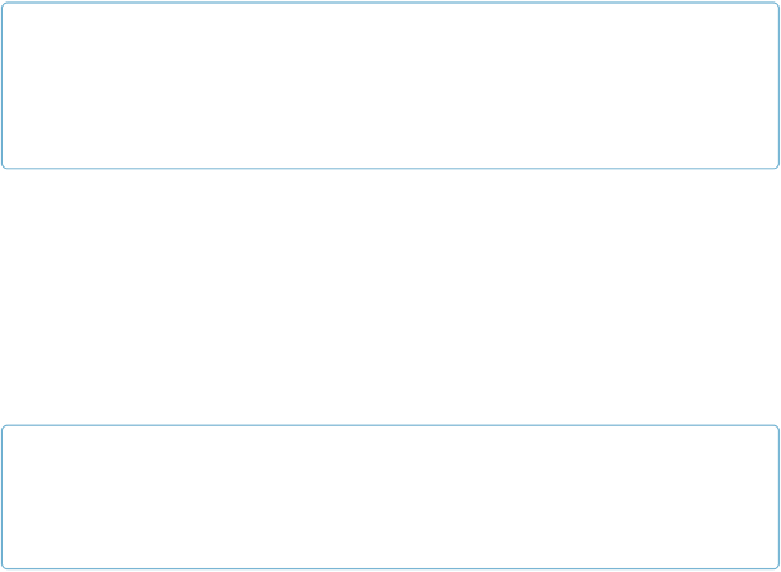Database Reference
In-Depth Information
NOTE
If you check the text in the Optional script parameter box, you see that FileMaker put double quotes
around “Last Name” for you. That's because it considers “Last Name” a text constant. If you like to
be thorough, you can type the quote marks yourself, or you can rest easy knowing FileMaker will do
it for you.
Repeat the steps above for the City and State buttons. Change script parameters to
“City”
and
“State”
as appropriate. This process is the easiest since the text labels are already in
place and formatted for you. But when you copy a button, you copy its script and script para-
meters, too. So another approach is to specify the script and parameter for the first button,
then copy and paste it into place. Then you'll edit the script parameter and make the label
match its data. This process is usually faster with graphic buttons because there's no button
or label text to edit—just the script parameter. Switch to Browse mode to test your buttons. If
a sort doesn't work, compare the spelling in your buttons' script parameters against the
spelling in the script. Case doesn't matter, but spelling and spacing do.
NOTE
You don't have to write the script first and then create your buttons. Lots of developers prefer to cre-
ate buttons first and then write and attach scripts later. The order doesn't matter. Just make sure both
tasks get done and that the parameters set on your buttons match up with the tests in the script.
To add a new sort to the layout, you add a pair of
Else If
and
Sort
steps and then make a
button with a script parameter that matches each new test. See the box below for a way to use
script parameters to extend the flexibility of the Add Note Separator script you wrote back on