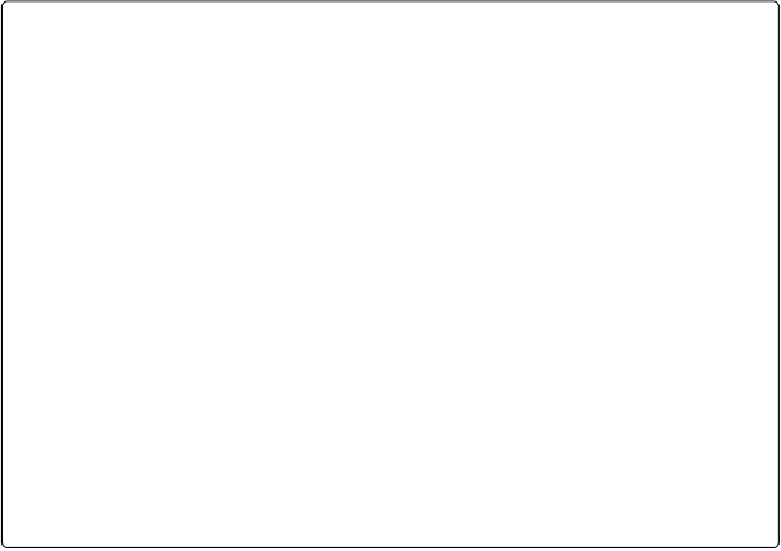Database Reference
In-Depth Information
The Perform Script Script Step
When you add the
Perform Script
step to your script, you get only one option: a Specify
button.
Figure 17-10
shows how to use the Specify Script dialog box to tell your script which
subscript you want to run and what file to find it in.
When one script runs another, it waits for the subscript to finish before continuing. For ex-
ample, if you have a script called Find Unpaid Invoices, then a Print Statements script could
start off by performing the Find Unpaid Invoices script. Then, once Find Unpaid Invoices is
done, Print Statements can sort and print the found invoices.
Figure 17-10. The Specify Script Options dialog box is where you tell the
Perform Script
step
which script to run. You can pick any file you have a reference to from the File pop-up menu (or
choose Add FileMaker Data Source to add a reference to another file). The script list shows every
script in the selected file, complete with its groups and separators. Just select the script you want
and then click OK.
When you perform a script from another file, FileMaker uses that file's frontmost window
(which is behind the user's window) to run in. If the other file doesn't have any windows,
then FileMaker creates one. In either case, you're in a unique scripting situation: The win-
dow your script uses isn't the one in front. Many times, that doesn't matter, because the user
doesn't need to see what's going on. But if the user does need to see what's happening, use