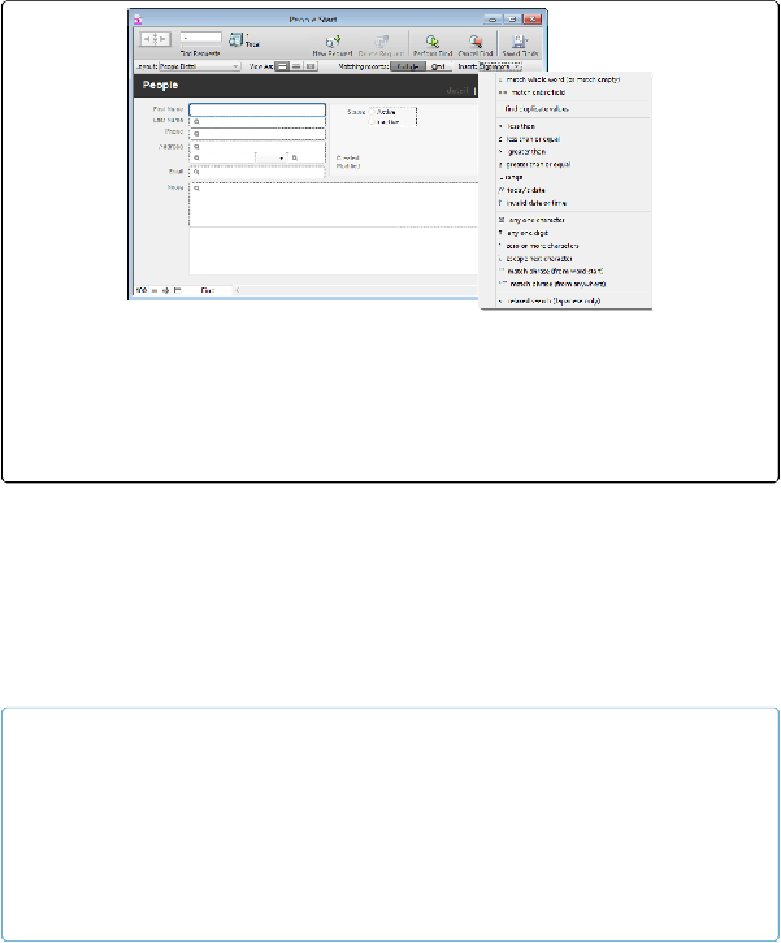Database Reference
In-Depth Information
Figure 2-6. Sometimes a simple search won't get the job done, so FileMaker gives you special op-
erators for adding extra meaning to your search. You have to be in Find mode to view these char-
acters. Then click the Operators pop-up at the upper right of the toolbar. If you can't see the com-
plete menu, it may be because your database window isn't wide enough. To use an operator, click
in the field you want to search and then choose the proper operator and finish adding your criteria
by typing it into the field after the operator.
Match Whole Word (=), Match Phrase (“”), and Match Entire Field (= =)
The rule FileMaker uses automatically for determining a match is pretty loose. But some-
times you want exactly what you say: “Smith,” not “Smithers” or “Smithey” or “Smithsoni-
an.” In this case, use the Match Whole Word operator (=). In this example, type
=Smith
in
the Last Name field and then perform your find.
If you want to exactly match
more
than one word, put the words in quotes. This Match
Phrase capability is also good for criteria that contain punctuation, like “Mr. Smith.”
NOTE
Like French fries, quote marks come in two varieties: curly and straight. The curly type are usually
used for typesetting, and they're preferred for printed material like letters or electronic communica-
tions like email. But for measurements (feet/inches or minutes/seconds) straight quotes are pre-
ferred. Unless you're exporting FileMaker data to be used as code (as for some types of web pro-
gramming), the type of quote usually doesn't matter. But FileMaker lets you turn on
smart quotes
,
which are the curly kind that know whether they should be right- or left-facing. Choose File→Op-
tions and then click the Text tab to find the smart quotes option.