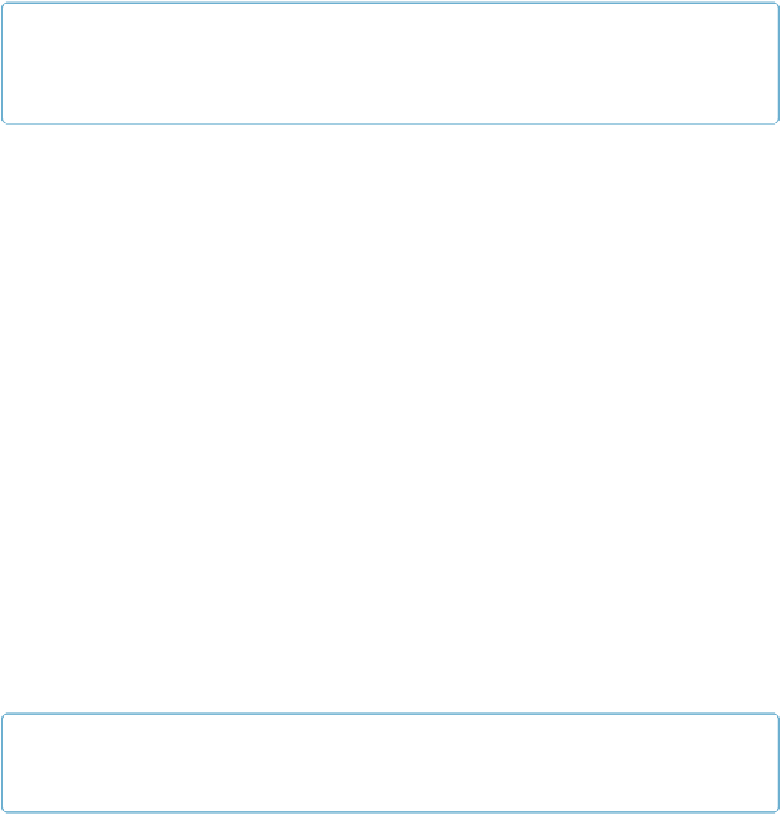Database Reference
In-Depth Information
make layout objects disappear completely, but you can turn the text white. Then, even though
the commas are technically there, no one can see them. Since the formatting is applied condi-
tionally, as soon as address information is entered for a record, the data (commas and all) ap-
pears normally.
TIP
You have other ways to solve this same problem. For example, you can add a calculation field to
your database that intelligently assembles the address info into a compact line.
Using conditional formatting, you'll make the text color turn white when the address fields
are empty. This tactic requires a relatively simple formula. Here are the steps:
1.
Select the text object containing the address merge fields and then choose
Format
→
Conditional
.
The Conditional Formatting dialog box reappears.
2.
Click Add to add a new condition to the list
.
Once again, a line appears in the list at the top of the window.
3.
Switch the first pop-up menu to “Formula is.”
The remaining pop-up menu disappears, and a new larger box appears in its place,
where you'll type your formula.
4.
In the formula box, type the following
:
IsEmpty ( People::Street Address ) and IsEmpty ( People::City ) and
IsEmpty ( People::State ) and IsEmpty ( People::Zip Code )
It's important to type the formula exactly, since typos will prevent the whole thing
from working. This formula checks to see that all the address fields are empty.
(Everything you need to know about formulas is in
Chapter 9
.)
5.
From the Text Color pop-up menu, choose the white tile and then click OK
.
The Conditional Formatting dialog box goes away.
TIP
If you get an error message, clear the formula box and then try typing over the formula again.