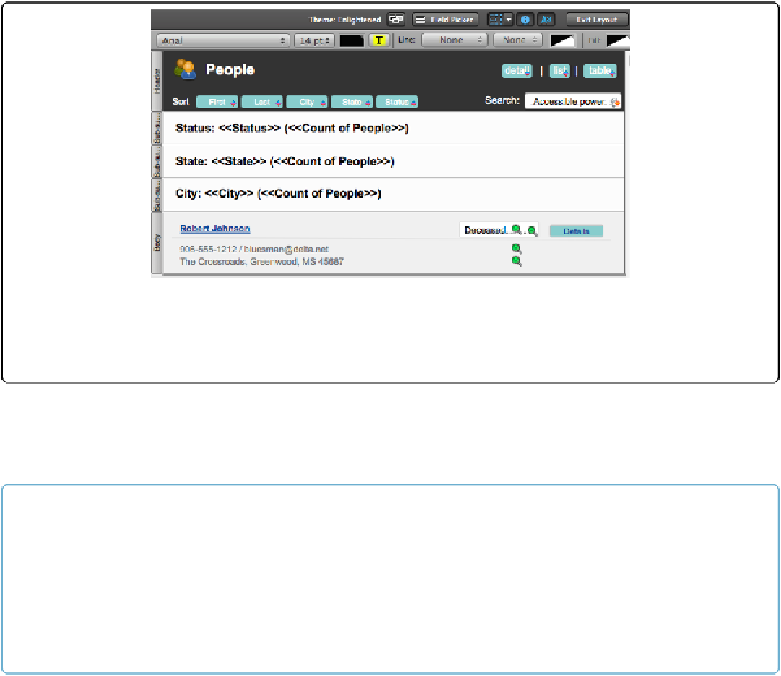Database Reference
In-Depth Information
Figure 15-5. When you add more than one Subsummary part to your layout, FileMaker stacks them
up in the order they were added. You can put the same summary fields in each one, and get totals
appropriate to each group.
In the State Subsummary part, add a text object that says,
State: <<State>> (<<Count of
People>>)
. In the City Subsummary part, add one with City:
<<City>> (<<Count of
People>>)
, instead. When you're done, your layout looks like
Figure 15-5
.
NOTE
If you're having trouble figuring out which Subsummary part is which, you have two options. First,
you can click the part label toggle to turn on the part labels so they show a long and descriptive
name. If you don't want to clutter your layout with long labels, then just double-click any part label
instead. FileMaker opens the Part Setup dialog box again, and you can see which field the part is
tied to.
When you switch to Browse mode now, your list looks just like it did before, because you're
still sorted by Status. When you sort by City or State, the layout instantly switches to show
the groups and totals appropriately (you can see the result in
Figure 15-6
).