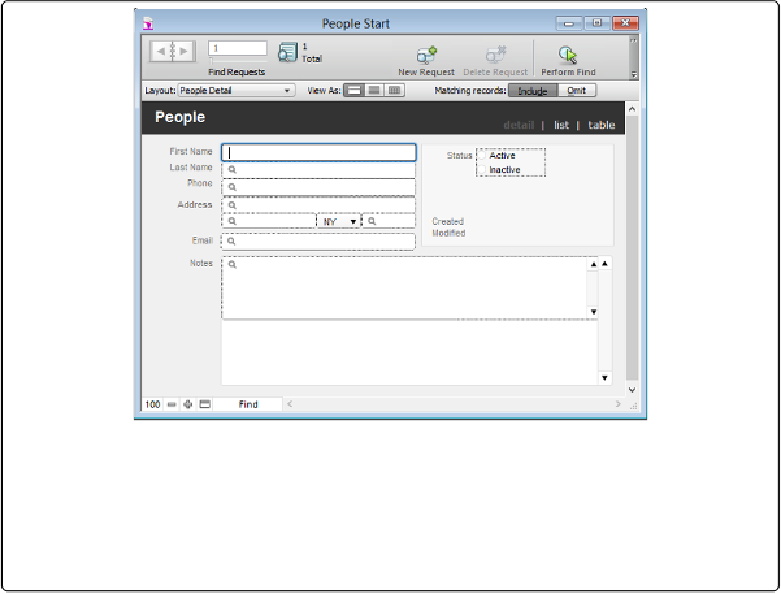Database Reference
In-Depth Information
Figure 2-5. The Omit button tells FileMaker to do an “unfind.” You can see the Omit button near
the right edge of the Status toolbar. And, of course, it appears only when you're in Find mode. In
this example, the Omit button tells FileMaker to show you all the records for people who don't live
in New York. Once you get used to this inverted logic, you see that it's often easier to create an
Omit search than the complicated Include search you may have to come up with if you use
FileMaker's normal Include behavior.
The Omit button comes in handy when the records you're looking for can best be described
by what they aren't. For example, “Every person who isn't from New York” is a lot easier to
say (and to search for) than “Everyone from Alabama, Alaska, Arizona, Arkansas, Color-
ado.…” In this case, you can get what you want by creating one find request, with NY in the
State field. Then, before you perform the find, just click the Omit button, which you can see
in
Figure 2-5
. That's all there is to it. When you click Perform Find, FileMaker starts with
every record in the table and then omits all the records with NY in the State field, so you're
left with everything else.
Refining a Found Set with Omit Commands
FileMaker gives you a few menu commands to help you fine-tune your found set. Some-
times, after you've done the best find request you can, you still end up with a couple of re-
cords in the found set that you don't really want to see. FileMaker offers three commands
that make tossing out misfit records as easy as pie: