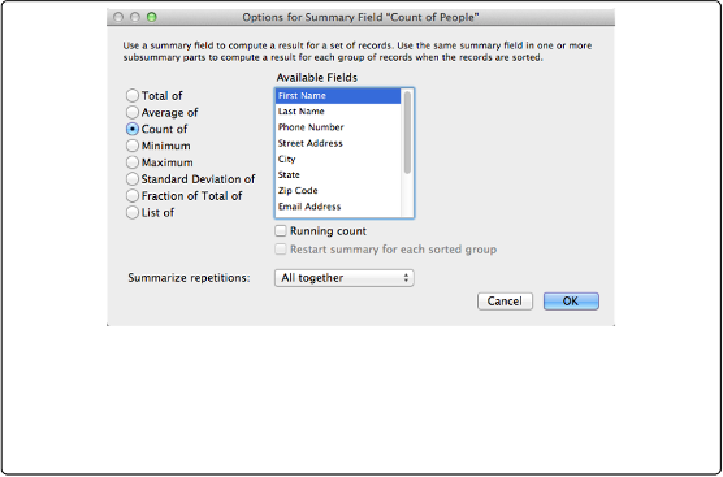Database Reference
In-Depth Information
2.
In the Manage Database window, choose the Fields tab. Then, in the Field Name
box, type
Count of People
.
A summary field, like any other, has a name. You're going to use this summary field
to count the people in your database.
3.
From the Type pop-up menu, choose Summary and then click Create
.
The “Options for Summary Field” window appears (
Figure 15-1
).
Figure 15-1. The “Options for Summary Field” window appears when you make a new
summary field. Unlike the field types you've used so far, a summary field has options that
have to be set for it to be usable, so FileMaker shows you those options right away. This
window also shows up if, in the Manage Database window, you select a summary field and
then click Options.
4.
Select the “Count of” radio button
.
A summary field can perform one of seven summary calculations. In this case, you
want it to
count
things.
5.
From the Available Fields list, choose First Name
.
A summary field is always based on some other field in the database. For example,
this field counts the First Name field. What does that mean? Simple: If a record has
something in the First Name field, then it gets counted, but if the First Name field is
blank, then FileMaker ignores it. Since every person has a first name, this field counts
every record. But beware—if you forget to type somebody's first name in a new re-
cord, then that person doesn't get included in the count.