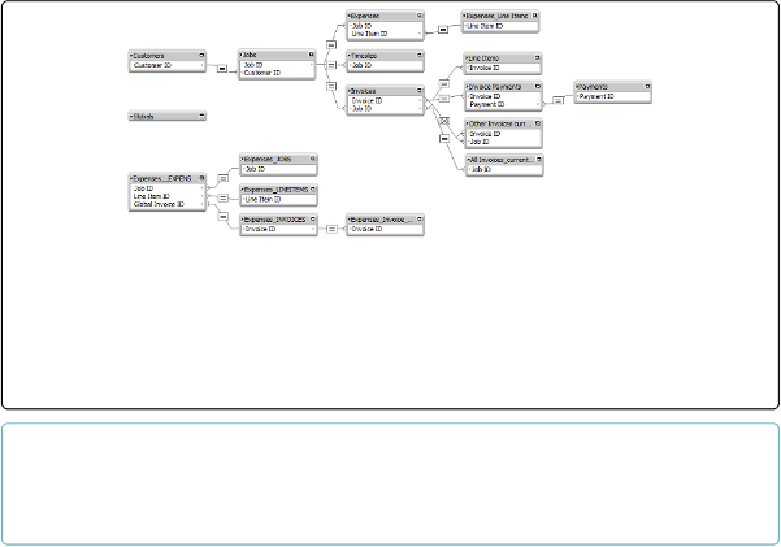Database Reference
In-Depth Information
Figure 14-17. In this rearrangement of your graph, the “spider” you created on page 571 (top) has
been converted to something that looks more like an anchor-buoy. This arrangement retains all the
benefits of the spider model and also makes it easier to see multi-hop relationships. What's not so
clear, though, is how two tables like Expenses and Invoices relate to one another. The second TOG
(bottom) is fully anchor-buoy, in that only one of its TOGs has a layout, and the others are used
merely to display related fields on that layout.
NOTE
If you downloaded the sample files for this chapter, you'll have a file called
SW Zip Codes.fmp12
.
Or find the file on the topic's Missing CD page at
www.missingmanuals.com/cds/fmp13mm
.
Adding a Table Occurrence from Another File
Once you have a Zip Codes TO on the Invoice file's Relationships graph, it begins to act like
a first-class citizen in its new environment: You can create relationships to it, create layouts
that are based on it, and do just about anything else you can do with the tables in this data-
base. Here's how:
1.
In the Invoices database, choose File
→
Manage Database and then click the Rela-
tionships tab. Then click the Add Table Occurrence button
.
The Specify Table dialog box appears.
2.
From the Data Source pop-up menu, choose Add FileMaker Data Source
.
A standard Open File dialog box appears—just like you see when you're opening a
database.
3.
Browse to the
SW Zip Codes.fmp12
database, select it and then click Open
.