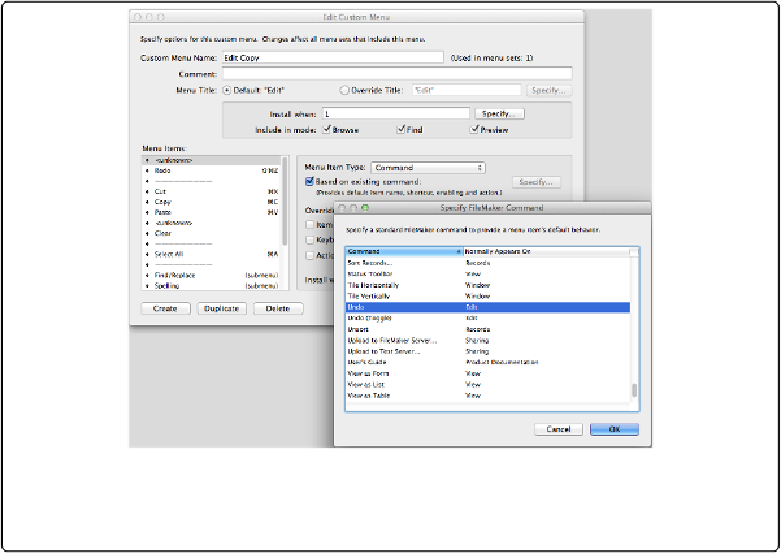Database Reference
In-Depth Information
Using Existing Commands
While there's great power in attaching scripts to custom menu items, if you just need a menu
item that's already in FileMaker's standard menu set, you can save yourself the trouble of
writing a script for it. When you're creating or editing a menu item in the Edit Custom Menu
dialog box, try turning on the “Based on existing command” checkbox. FileMaker offers up
a list of all the built-in menu items, along with the menu where each one typically resides.
Figure 13-23
depicts the process. When you select an existing command, your menu item is
automatically imbued with the same name, keyboard shortcut, and behaviors as the original
it's based on. That's handy, but you're free to customize those settings as much as you see fit.
Figure 13-23. The Specify FileMaker Command dialog box (front) automatically pops up when you
turn on “Based on existing command” (highlighted in the background) in the Edit Custom Menu
dialog box.
Examine the list of existing commands closely, and you'll find that one command has a
blank space in the “Normally appears on” column. FileMaker 13's Quick Find feature comes
with a Perform Quick Find command that isn't available in any standard menu. But you can
use it in a custom menu item to let your database's users trigger a Quick Find.