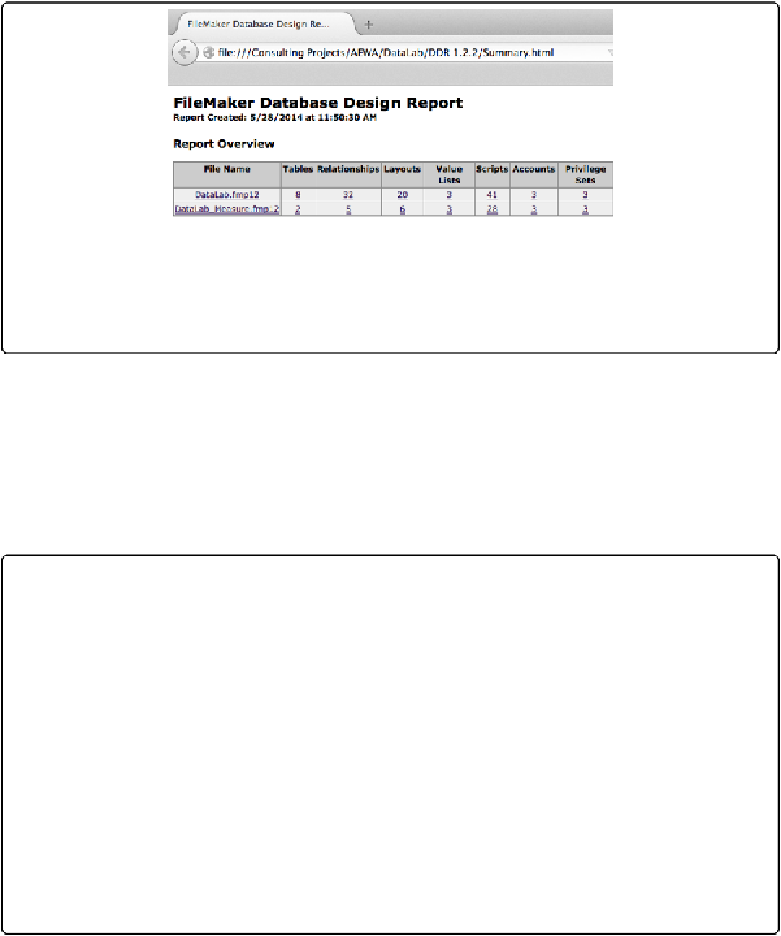Database Reference
In-Depth Information
Figure 13-12. Report Overview is the first thing you see when you open a DDR. It's a table, with
one row for every file you included in the report, and a column for each option you checked when
you created the DDR. Each “cell” contains a link leading to more information. Each DDR lists the
time and date of its creation, so you can compare it with the current state of your database.
On the overview page, the DDR tells you which elements you chose when you created the
DDR. If you click a file name, then you see the file detail page (
Figure 13-13
)
, with lots of
information about that file. The links in each column go to the same file detail page, but each
link scrolls you to the relevant section. On large databases, with lots of fields, this option can
save you a lot of time scrolling through the page, looking for what you want. For instance, if
you click the number in the Relationships column, you see the Relationships section of the
file detail page.
POWER USERS' CLINIC: GETTING THE MOST FROM THE DDR
At first glance, you may not appreciate the true value of the DDR. It appears to tell you the same
things you can find out in other FileMaker windows, like Manage Database, Script Maker, and so
on. But once you run your first DDR, you understand it has powers those flimsy boxes never
dreamed of.
For example, the DDR information for a script helps you determine how the script functions in and
interacts with the rest of the database. In a neat chart, you can see every field, layout, table, table oc-
currence, and custom function the script uses. More importantly, you can see every script or layout
button that runs this script. That kind of information would be very hard to nail down without the
DDR. You'd basically have to go to each layout in your database, click anything that might be a but-
ton, and see if the script you're interested in is attached to it.
If you've created custom menus, you'd have to check them individually, too. The DDR gathers up
all that information for you—not just for scripts but for tables, layouts, value lists, and other kinds
of database elements as well.