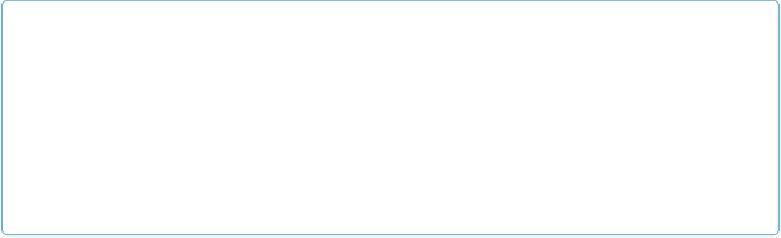Database Reference
In-Depth Information
Chapter 2. Organizing and Editing
Records
But you've just begun to scratch the surface of FileMaker's power. Now it's time to learn
how to see, sort, move, and shape your information in different ways. For example, you may
want to print a list of names and addresses for all the folks in your database who live in the
Western U.S. In an invoicing database, you may want to find everybody who's ordered
16-pound offset widgets in the last month so you can email them a special offer for widget
accessories. In a student database, you may need to print a report of all third-grade students
who were involved in lunchroom disciplinary actions during the first semester.
Whatever your needs, you can build on basic techniques to view your data in ever-more-
sophisticated ways. After all, slicing, dicing, and analyzing your data is the whole point of
storing the information in a database.
Views
it's time to learn more about these views. The most common way to view and edit records is
called
Form view
. In Form view, you work with just one record at a time. In
List view
, you
see the same arrangement of your records in, well, a list. If they don't all fit in the window,
you can use the vertical scroll bar to roll through them.
Table view
looks a lot like a spread-
sheet, with one row for each record, and one column for each field.
To switch among views in any FileMaker database, use the View menu. Choose
View→“View as Form,” View→“View as List,” or View→“View as Table.” You'll see what
each view looks like on the following pages.
NOTE
The
Chapter 1
version of the People database had custom buttons that let you switch views of your
data, but that's not the only way to customize the views of your database. You can even turn
off
cer-
tain views if you want. If your database holds mostly digital photographs, it wouldn't make sense to
look at it in Table view, so you can make sure no one ever sees it that way. (You'll learn how in
load the
Chapter 2
version of the file from this topic's Missing CD page at