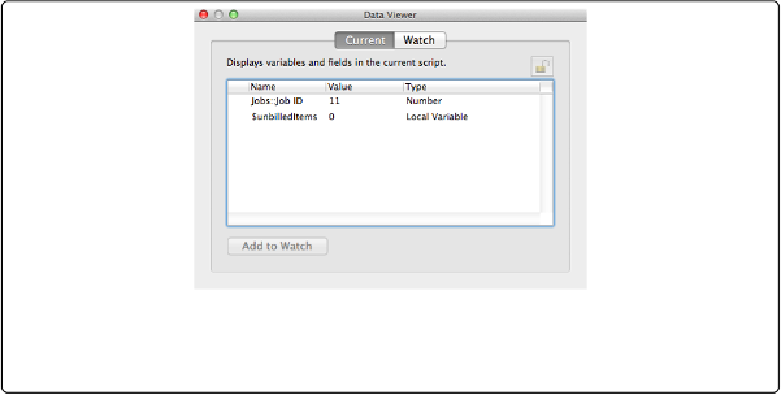Database Reference
In-Depth Information
The Data Viewer
The
Data Viewer
grants you under-the-hood access to field data, variables, and calculations.
It's usually the easiest way to watch values change as your script runs in the debugger. To
show the Data Viewer, just choose Tools→Data Viewer, and it appears on your screen. You
can also, in the Script Debugger window, click the Open/Close Data Viewer button. No mat-
ter how you get to it, though, it looks just like
Figure 13-6
.
Figure 13-6. The Data Viewer has two tabs, Current and Watch. Current shows information related
to the script that's currently running in the debugger. Under Watch, you can tell FileMaker exactly
what you want to see.
The Current Tab
If you open the Data Viewer (Tools→Data Viewer) and then switch to the Current tab,
FileMaker strives to show you the most pertinent information about the script you're debug-
ging. When a script starts to run in the debugger, the Data Viewer lists every field that the
script uses in any way. For instance, if you use the Set Field script step to modify a field any-
where in the script, that field appears in the Current tab list. Likewise, if you use a field in an
If condition, that field shows up, too. In addition to the name of each important field, the
Data Viewer shows its current value (in the Value column) and its data type.
As you step through the script, the Data Viewer updates the value column appropriately, so it
always reflects the current field value. It also helps to draw your attention to fields you
should be watching, as
Figure 13-7
attests.
The Current tab also shows information about script variables. Instead of showing every
variable the script uses as soon as the script starts, the window shows a new line for each