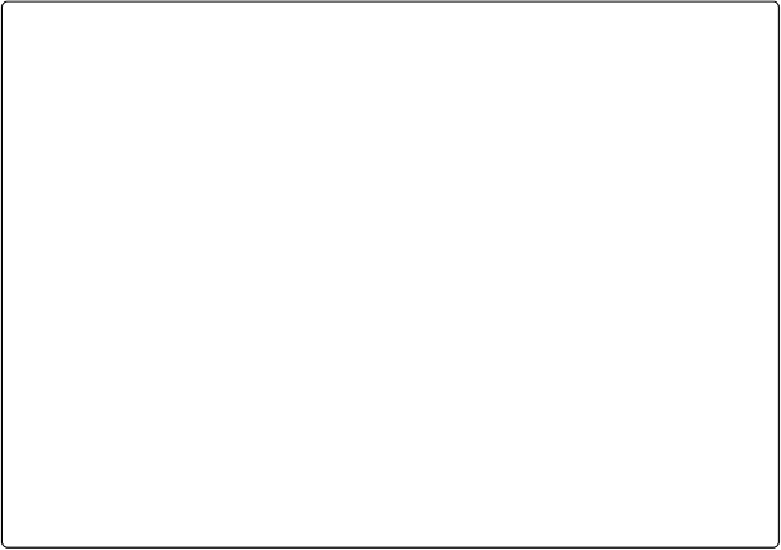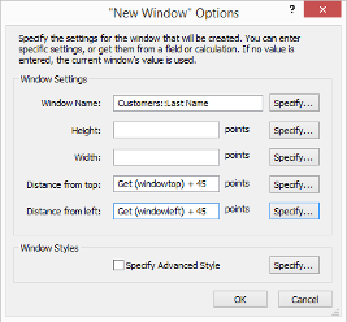Database Reference
In-Depth Information
Working with Windows
Scripts give you complete control over the database windows on the screen. You can create
new windows, close existing windows, bring any window to the front, and move or resize
any window. (Why would a script need to monkey with someone's onscreen windows? See
the box on
Controlling the Display
for some ideas.)
Creating Windows
To make a new window on the screen, you use the New Window script step. With this step
selected in your script, in Edit Script window's Step Options area, you see a Specify button.
Clicking this button brings up the “'New Window' Options” dialog box, shown in
Fig-
Figure 12-17. The New Window Options dialog box lets your script create windows in a specific
size and location on your screen. Each box in this window has a Specify button that leads to the
Specify Calculation window. The settings shown here could be used in a script that runs from a list
layout to show detail about a specific customer. The window will show detail for the customer re-
cord the user clicked on, and the title bar will contain that customer's name. Because the Height
and Width are left blank, the new window will be the same size as the window that's active when
the script step runs. The window will be created 45 pixels down and to the right of the window that
spawned it. See the box on page 498 to learn more.
The first box—Window Name—gives your script control over the name of the window.
(Window name is something you can control
only
from a script. When you create the win-
dow from the Window menu, FileMaker assigns it a name for you.) You can also tell