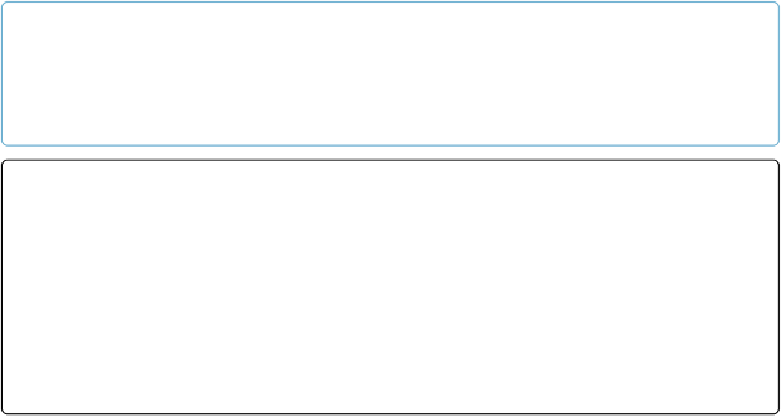Database Reference
In-Depth Information
Commit Records/Requests
Whether you've used the
Open Record/Request
step or just let FileMaker lock the record
for you, you can explicitly commit the record with the
Commit Records/Requests
step. It
has two options:
▪ The “Skip data entry validation” option tells FileMaker to commit the record even if it
violates field validation. This option works only when you turn on the “Only during data
entry” radio button in the Validation options for the field. If you've set the validation to
happen Always, then the script
can't
get around it.
▪ When the “Perform without dialog” option is turned off, and in the Layouts→Layout
Setup window's General tab you turn
off
“Save record changes automatically,” then
FileMaker shows the message in
Figure 12-9
when the step runs.
NOTE
Most database designers try to avoid requiring people to interact with FileMaker's normal dialog
boxes while scripts are running, especially when people could make a choice that circumvents the
purpose of the carefully crafted script.
Figure 12-9. If the layout isn't set to save record changes (page 268), and you don't turn on the
“Perform without dialog” checkbox, then you see this warning when the
Commit Records/
Requests
step runs. Click Save to commit the record. If you click Don't Save, then FileMaker re-
verts the record instead. The Cancel button leaves the record open and locked.
Revert Record/Request
The
Revert Record/Request
step has only one option: “Perform without dialog.” When
this option is turned off, someone sees a confirmation message. Otherwise, FileMaker reverts
the record immediately when the script runs.
These steps are easy to understand, but
when
to use them is harder to figure out. Here are
some things to keep in mind when you're trying to decide when you need to open or commit
a record in a script: