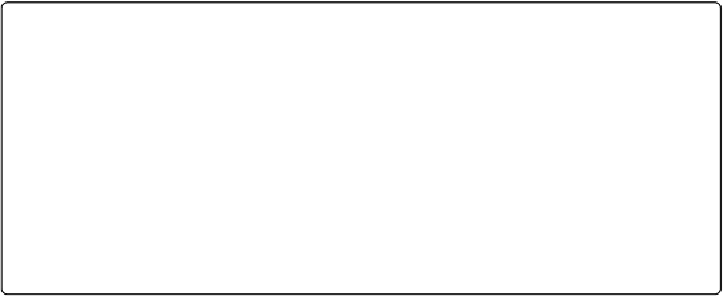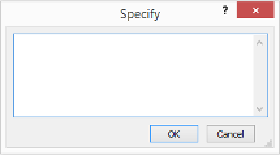Database Reference
In-Depth Information
third line, and in the
Insert Text
script step you'll see two blank spaces inside
quotes. Those returns tell FileMaker to add two blank lines to the top of the Notes
field.
Figure 12-6. The Specify dialog box for
Insert Text
may seem puzzling, because you
don't have any options to click. You just type the exact text you want the script step to in-
sert. Note that this dialog box isn't a calculation dialog box. It lets you insert only static
text. Use
Insert Calculated Result
if you need to insert dynamic text with a script step.
9.
Select the
Set Selection
step at the top of the script and then, at the bottom of
the window, click Duplicate
.
Since this next step should be an exact copy of the first script step, you might as well
reuse the work you've already done. FileMaker adds a second copy of the
Set
Selection
step, right below the first.
10.
Drag either
Set Selection
step to the bottom of the script
.
Keyboard junkies can use Ctrl+down arrow (
⌘
-down arrow) to move script steps. If
this doesn't work on your Mac, check your Mission Control setup in System Preferen-
ces. Shortcuts set there override FileMaker's native shortcuts.
Your script now has
Set Selection
, then
Insert Text
and then
Set Selection
again.
11.
Add the
Insert Calculated Result
step to the script and then turn off the
“Select entire contents” option
.
Make sure the step lands
after
the last
Set Selection
script. If it doesn't, move it
there. Turning off the selection option ensures that the calculation goes in at the inser-
tion point (which is at the beginning of the field now).
12.
To the right of “Calculated result,” click the Specify button and then, in the Spe-
cify Calculation window, enter this calculation
: