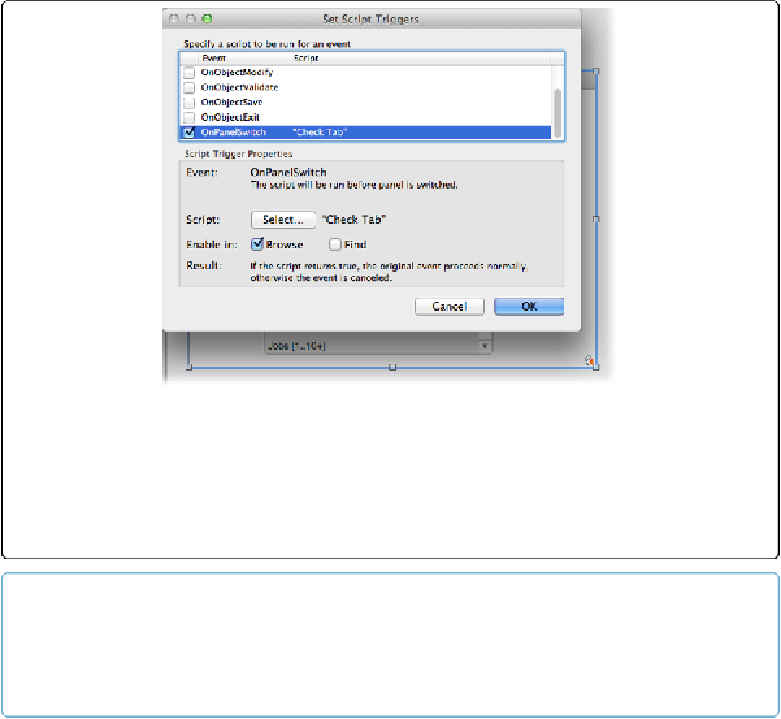Database Reference
In-Depth Information
Figure 11-23. The Format→Set Script Triggers menu command lets you add triggers to the selec-
ted layout object. Behind the dialog box in this figure, notice the script trigger badge at the bottom
right of the tab control object. If you copy an object that has a script trigger attached, the trigger is
copied along with the object. While that may be exactly what you want, it's better to know that
you're getting a script trigger along with the perfectly formatted object you're copying. So get in
the habit of working with your script trigger badges visible so you can make good choices.
TIP
When you're trying to tease these triggers apart, it's helpful to write a very simple script that does
nothing but the Beep script step. Assign an object trigger that runs the script to a field and then in-
teract with the field, noticing when the beep occurs. Try each trigger—you'll soon get the picture.
OnObjectEnter
The
OnObjectEnter
trigger fires
after
you enter an object, whether by clicking, tabbing, or
script. It's available in Browse and Find modes. Usually you use this trigger with a field and
knowing when a field is entered is easy—you click or tab into it. But if you set an
OnOb-
jectEnter
trigger on a button or a tab control, it
doesn't
fire when you click it. To get the
trigger to run its script, put the object in the tab order and tab into it.
An
OnObjectEnter
trigger on a portal fires whenever you move to a new row. For instance,
if you click into a field on the portal, the trigger fires. If you click a second field on the same