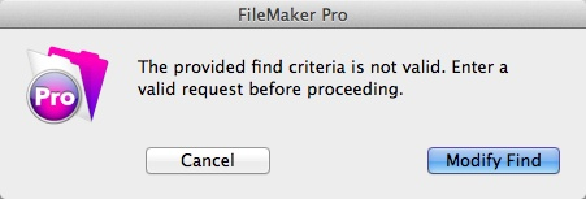Database Reference
In-Depth Information
No Records Match error, you can click Cancel to return to Browse mode, or you can click
Modify Find to try again.
Figure 1-14. You see this message if you don't enter search terms in at least one field before you
click the Perform Find button. Sometimes, though, you may really want to find records that don't
have data in them. In that case, you can enter = in a field. FileMaker finds blank fields, and now
you can start entering the missing data in those records. Chapter 2 gives you lots more detail on
special search symbols and other tricky finds.
Accidental Data Entry in Find Mode
Find mode (
Figure 1-10
) looks so much like Browse mode that you can easily forget which
mode you're in. It's a real drag if you
think
you're in Browse mode and you start entering
data. You can make quite a bit of progress entering records and never realize your mistake.
When you finally do figure it out, it's a rude awakening: None of the requests you've just
entered can be turned into real records; you have to re-enter them all in Browse mode.
FileMaker gives you a warning if it thinks you're entering data in Find mode. If you create
more than 10 find requests while in Find mode, then FileMaker shows the message in
Fig-
ure 1-15
. (At least you're finding out now, not after you've typed for 3 hours.) If you've been
entering data in Find mode by mistake, just click No, switch to Browse mode, and then start
over with your data entry. If you know you're in Find mode, and you really want to add all
these requests, then just click Yes. FileMaker doesn't bother you again.