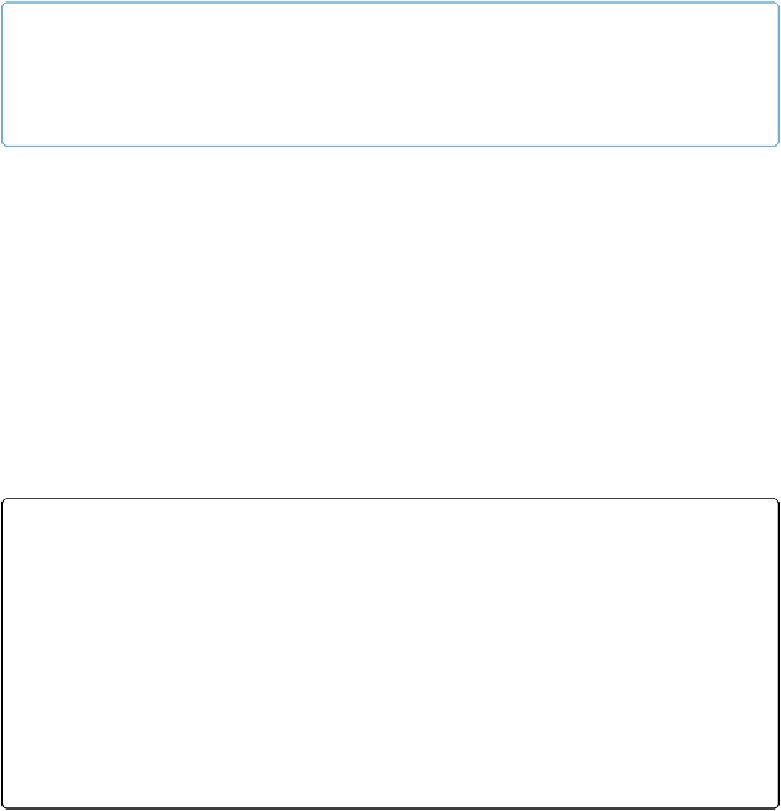Database Reference
In-Depth Information
NOTE
Each time you perform a Find, FileMaker searches all your records. So there's no need to choose
Show All before you do a new find. But you can change FileMaker's native behavior and search
within
a found set. See
Constraining and Extending the Found Set
to learn how.
Understanding Find Mode Error Messages
Just as it does in Browse mode, FileMaker warns you if something goes wrong when you're
trying to find specific records. There are three main types of errors. Read on to see why each
one occurs and what you need to do to correct the error.
No Records Match
If FileMaker can't find any records that match your request, you see the message pictured in
Figure 1-13
. You might see this error if you're looking for a record that doesn't exist in your
database, or maybe you've misspelled the search criteria. Click the Cancel button to return to
Browse mode, or Modify Find to try again. If you click Modify Find, you end up back in
Find mode, with your original search terms showing so you can check your typing or enter
new search terms.
Figure 1-13. If FileMaker can't find any records that match what you're looking for, then you see
this message. If that's all you needed to know, just click Cancel, and you wind up back in Browse
mode as though you'd never performed a find.
No Valid Criteria
If you don't type anything into any of the fields before you click Perform Find, then
FileMaker doesn't try to find records with all empty fields. Instead, it warns you that you
didn't enter any search terms. You'll see the message shown in
Figure 1-14
. Just as with the