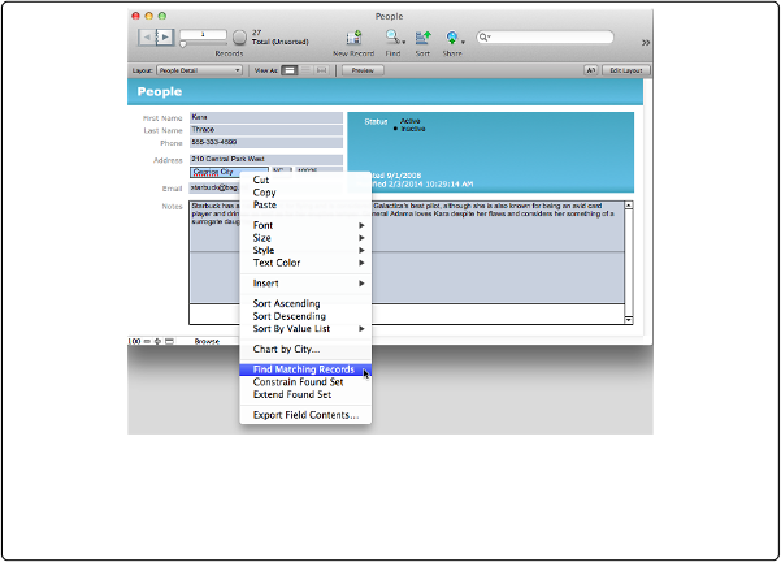Database Reference
In-Depth Information
Quick Find
If Fast Match isn't flexible enough for you, try Quick Find. Quick Find is a text box residing
in the Status toolbar that automatically searches every field on the layout you're currently
browsing. If you don't see it on the right-hand side of your toolbar, you may need to make
the window a bit wider. If it still doesn't show up, see
Adding a New Button to the Toolbar
to
learn how to customize your toolbar. Using Quick Find couldn't be easier—click in the box,
type a word or phrase, and then press Enter (Return). FileMaker displays a found set of re-
cords that contain your search term in any visible field. Click the magnifying glass in the
Quick Find box for a list of recent finds. Choose one to perform that find again.
Figure 1-12. Fast Match lets you select a piece of information from the record you're viewing (in
this case, it's “Caprica City” from the City field) and find all other records that match it without
the rigmarole of switching to Find mode. Right-click the selection and then, from the shortcut
menu, choose Find Matching Records.
Viewing All Records
After you've performed a find, your found set stays intact until you take some action that
changes the found set, like performing another find, or using one of the techniques for omit-
ting records (
Finding by Omitting
)
. To view all your records, choose Records→Show All or
click the Show All button in the Status toolbar.