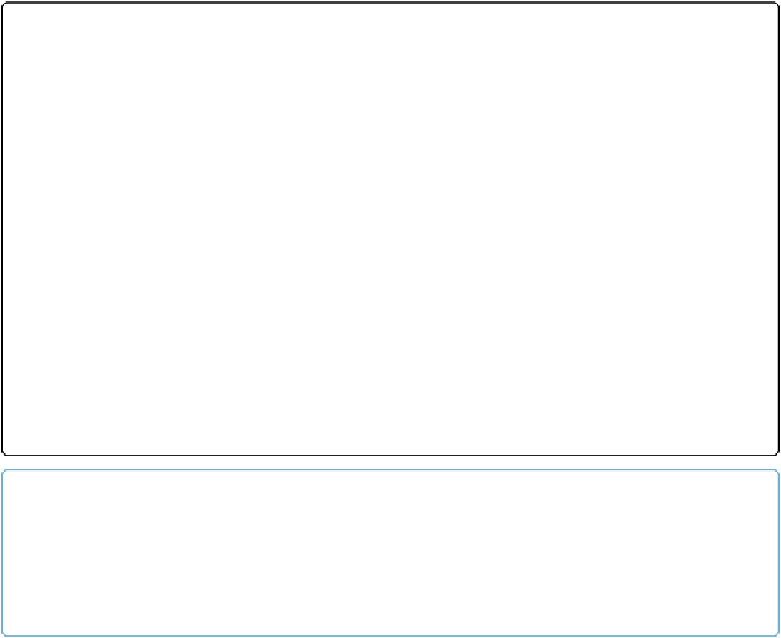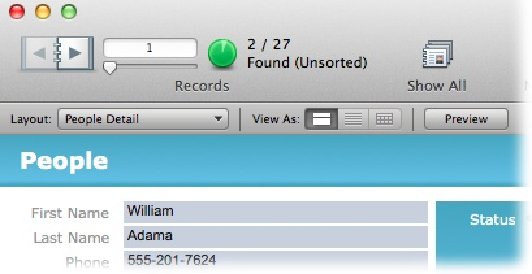Database Reference
In-Depth Information
Figure 1-11. After a find, the Status toolbar shows how many records match your request. Here,
FileMaker found two records with the last name of Adama. You can flip between these two records
to your heart's content, but you can't see any records not in your found set. To see the other re-
cords, click the green pie or choose Records→Show Omitted Only. FileMaker swaps your found set
and shows you the other records in your database. Then, when you're ready to look at all your re-
cords again, click the Show All button.
TIP
If your find didn't come out exactly the way you wanted, don't just return to Find mode. If you do,
then you get an empty request and you have to start all over again. Instead, choose Records→Modi-
fy Last Find, which takes you to Find mode and then displays the request you used last. Now you
can make any necessary modifications and perform the find again.
Fast Match
In the previous find examples, you had FileMaker search for records by telling it what to
look for. But sometimes you're already looking at a record that has the right information in
it—you just want to find more records that match.
Say you need a list of everybody in the People file who lives in Caprica City. Flip to any re-
cord with the phrase “Caprica City” in the City field. The field is set to automatically select
all its data when you click in it, but if you accidentally double-click you could deselect the
data instead. If this happens, drag to select “Caprica City.” Right-click (Control-click) the
highlighted text.
From the shortcut menu that pops up, select Find Matching Records (see
Figure 1-12
).
FileMaker shows you a found set of all your sci-fi contacts.