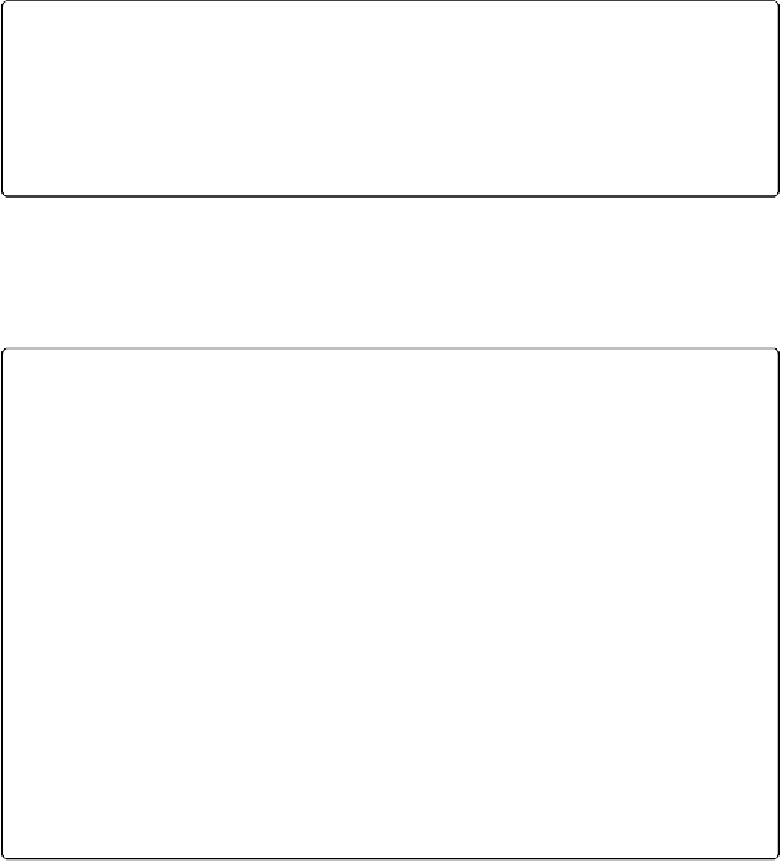Database Reference
In-Depth Information
Figure 8-31. Top: Everything on this layout is “above” the Do Not Contact checkbox. But for the
purposes of sliding, only two count. From FileMaker's perspective, the Address field is directly
above it, while the Phone field is simply above it. If the Address field and the Do Not Contact
checkbox are both set to slide up, then the “All above” or “Only directly above” choice becomes
important. Middle: If you choose “All above,” then the checkbox never slides because the Phone
field doesn't. Bottom: If you choose “Only directly above,” then the checkbox sticks with the Ad-
dress field, even if that means sliding up alongside the Phone field.
Finally, if you turn on “Also resize the enclosing part,” then the part the object is on shrinks
to fit its contents. Be sure to test and retest your layout. If you set a field to slide up and re-
duce the size of the enclosing part, all the layout objects below it have to be set to slide up,
too. If you don't, the sliding object will indeed shrink, but the non-sliding objects below will
obstinately hold their ground, and you'll simply end up with a gap between them.
FREQUENTLY ASKED QUESTION: MERGE FIELDS VS. SLIDING
Why should I bother with sliding? Isn't that what merge fields are for?
It's true that merge fields and sliding objects have some things in common. Both adjust the data
shown on a layout, squeezing things together in the process. But they have some major differences:
▪ Merge fields work everywhere, even in Browse mode. Sliding objects, on the other hand, have
no effect on Browse mode (or Find mode). Instead, they do their thing only in Preview mode
and when printing.
▪ Any object on a layout, including pictures, can slide. You can't incorporate pictures into merge
fields.
▪ Fields that slide act just like normal fields in Browse mode, in that you can edit the data in
them. Merge fields are just text objects, and only for display.
Bearing all these differences in mind, you can easily figure out which method to use. If you have a
few fields that you want to display as a single block of text, then use merge fields. If your needs are
more complex (incorporating graphics, for instance), or you need to be able to edit data on the lay-
out, then use sliding objects instead.
Also, there's absolutely nothing wrong with using both on one layout. In fact, the People Report lay-
out you've been working on could use merge fields for the name and address, along with the sliding
Notes field. You can even set a text object containing merge fields to slide if you want.
Be cautious when sliding up based on “Objects above.” “Above” includes items to the right
of the vertical page break. When previewing and printing, FileMaker ignores layout items to
the right of the vertical page break, so it's a handy spot to put onscreen notes or instructions
that you don't need printed. But no matter how far to the right you place an object, it's still