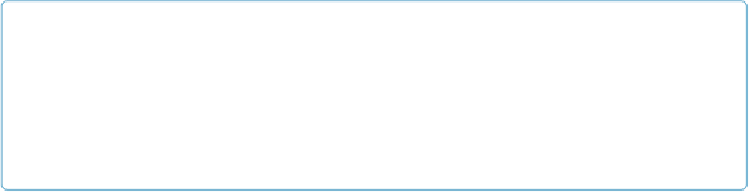Database Reference
In-Depth Information
NOTE
Some keyboards don't have a Return key—instead, two keys are labeled Enter. In this case, the
Enter key that's near the number keypad commits the record, while the other (normal) Enter key
enters a blank line in the field. If you don't have a numeric keyboard—if you're on a laptop or
mini keyboard—look for a Function key (labeled “func” or “fn”). Press and hold it while you
press the Enter key to commit the record.
▪ Pressing Tab moves you from one field to another. (To indent a line, you have to
type
a
tab character into a field, by pressing Ctrl+Tab [Option-Tab].)
Finally, bear in mind that you can change which key moves the cursor on a field-by-field
Tab—should move from field to field. If you make that choice, then Tab types a
tab
into a
field, and Enter doesn't commit the record. Unfortunately, you can't tell which key does
what by looking at a field; you just have to try some of these keys to find out.
Finding Records
When your database really gains some size, you realize that even keyboard shortcuts aren't
the fastest way to get to the record you want. You need to
tell
FileMaker to pull up the record
for you. For example, you have a season ticket holder whose last name is Andrews, who just
renewed his subscription for a year. You need to find his record and make the update, and
you don't have all day.
If you have hundreds of records in your People database, it could take ages to find the one
you want by clicking the topic icon. Instead, switch to Find mode, tell FileMaker what
you're looking for, and the program finds it for you. This section explains how to use Find
mode to search for a record or group of records, and how to edit your search if you don't get
the results you anticipated. (If you downloaded the example file discussed on
A Very Quick
Database Tour
, you can open it and try out Find mode now.)
You can get to Find mode in four ways:
▪ From the Mode pop-up menu, choose Find.
▪ Choose View→Find Mode.
▪ In the Status toolbar, click Find.
▪ Press Ctrl+F (
⌘
-F).