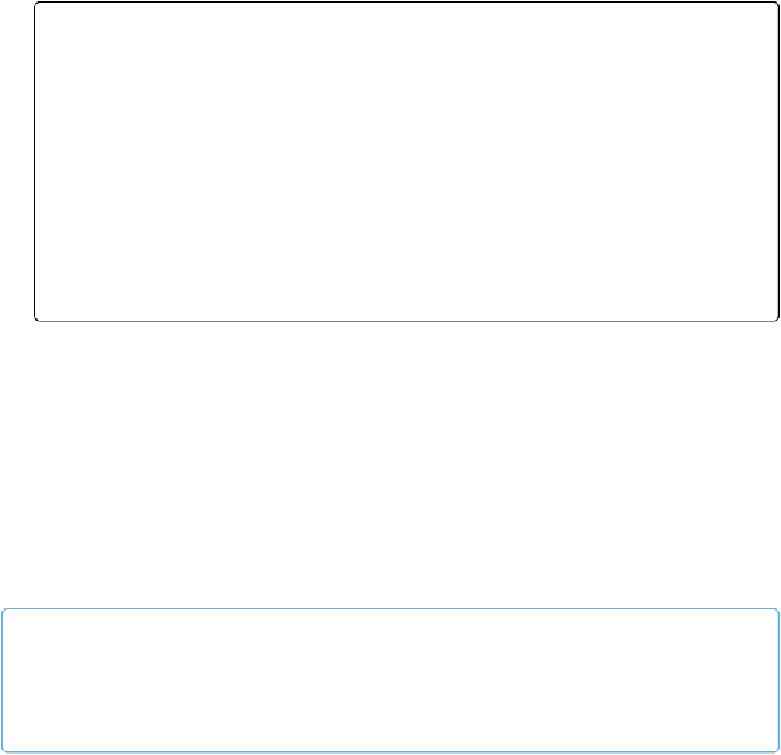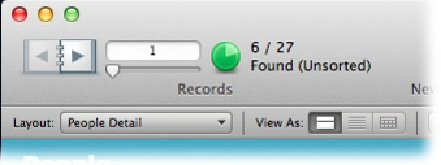Database Reference
In-Depth Information
Navigating Record by Record
In the People database, or indeed any FileMaker database, you can add as many records as
you want. To tell FileMaker which record you want to look at, you have three options:
▪ The
topic icon
lets you flip from record to record one at a time. Pretend your database is
a topic, with each record on its own page. To get to the next record, click the right-hand
page. To go back, click the left-hand page. If you can't go any further in one direction,
then the appearance of the icon's “page” changes, as shown in
Figure 1-9
.
Figure 1-9. In addition to displaying the controls for switching records, the Status toolbar in-
dicates where you are in the database. You're looking at the first record in the found set of re-
cords. And the pie chart tool tells you that your current found set is showing 6 of the 27 total
records in the database. If you click the pie chart, the found set switches to show you the 21 re-
cords that aren't in the current found set.
▪ The
slider
is kind of a turbocharged version of the topic icon. Instead of clicking once
for each record, you can advance through a bunch of records by dragging the slider. If
you know approximately where you want to go (like “around halfway” or “about one-
third from the end”), the slider is the quickest way to get there. The slider is most handy
when you want to get to the beginning or the end of a database. In that case, just drag the
slider as far as it will go in either direction.
▪ The
Current Record indicator
(above the slider) serves two purposes. First, it shows
you which record you're on. Second, if you know which record you
want
to be on, then
you can simply type the record number to jump to it. Beside the Current Record, the
Found Set display shows you how many records you have in your database.
NOTE
All navigation methods let you move within what FileMaker calls a
found set
, which lets you look at
a specific set of records at one time. Learn more about finds and found sets on
Advanced Find Tech-