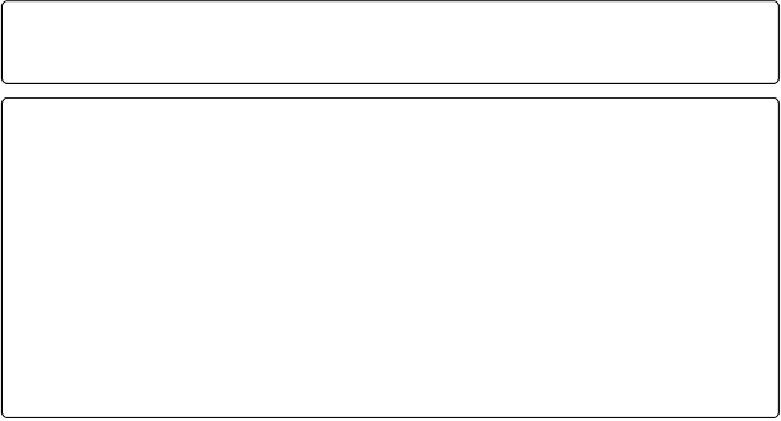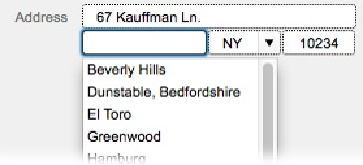Database Reference
In-Depth Information
ing below the fold. Bottom: If you know you're expecting lots of information, you should usually
add a scroll bar.
Figure 7-21. A drop-down list like the one showing cities here gives you a list of choices to save
you the trouble of typing the one you want. Just click an item in the list, and FileMaker enters it in-
to the field. You can also use the up and down arrow keys to select an item in the list. Finally, you
can type the first few letters of an item's name to select it. Once you have an item selected, press
Enter (Return) to accept it.
Drop-down lists look just like edit boxes until you click them or tab into the field. Then the
list drops down for your data-entry pleasure. But it can get annoying to have lists flashing at
you just because you happen to be tabbing through the data in a record, so FileMaker lets
you stop the list waving by choosing “Include arrow to show and hide list.” Now the list is a
little more polite. When the field is active, the list doesn't drop down until you click the ar-
row. If you make a choice from the list, it disappears. Or, if you don't want to enter anything
into the field after all, just click the arrow, and the list goes back home.
Finally, turn on “Allow editing of value list” if you want your users to be able to easily modi-
fy the list of choices. When folks choose Edit (always the last item in the list), the window in
Figure 7-22
shows up so they can modify the value list.