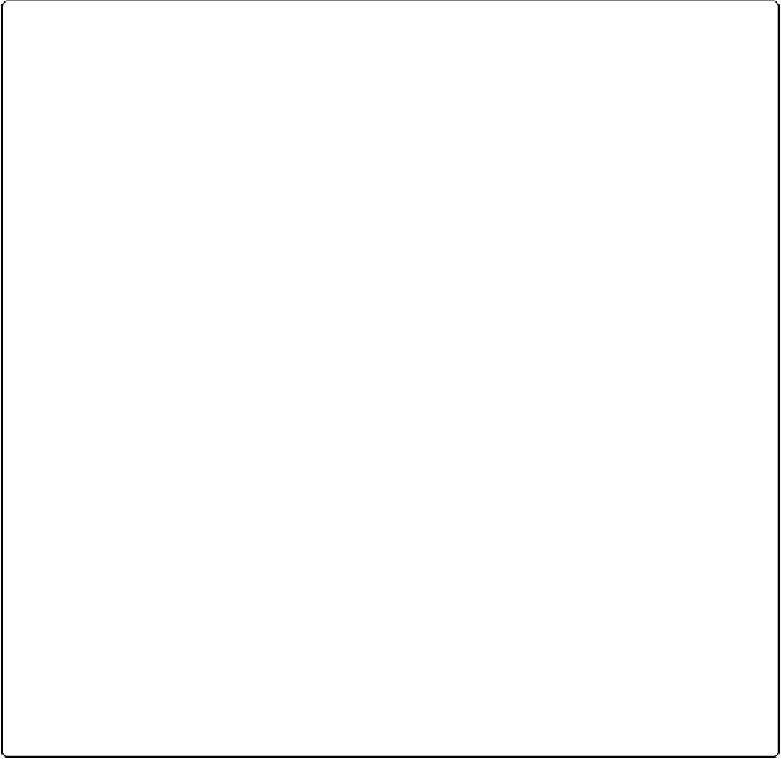Database Reference
In-Depth Information
To delete a part, select it and then click Delete. If the part contains any objects on the layout,
then FileMaker asks you if you're sure, because when you delete a part, you delete
everything on it as well. You've already deleted parts without using this window, though, by
selecting the part and then pressing Delete.
GEM IN THE ROUGH: GETTING TABLE VIEW TO MIND ITS MANNERS
Table view is a real boon if you want a quick and easy way to make your data look like a spread-
sheet. With one command, your layout displays data in rows and columns, which you can rearrange
and sort. But if you dig a little deeper, then you find that you have a lot of control over how Table
view works. These controls lurk under the Layout Setup command. When you click the Views tab,
you see that the Table View option has a button that leads you one dialog box deeper—into Table
View Properties.
▪ With the Grid controls, you can show or hide Table view's horizontal and vertical gridlines. Try
switching off the vertical gridlines to make rows more prominent. This way, you can more eas-
ily read across the data pertaining to a single record.
▪ The Grid Style option comes with two customizations. You can choose a new color for the grid
lines by clicking on the color square and selecting a suitable hue; and you can apply a pattern to
them from the adjacent pop-up menu. Keep in mind that setting the pattern to None has the
same effect as turning off both the Horizontal and Vertical checkboxes.
▪ Under Header and Parts, you control the header, footer, and column headers. Headers and foot-
ers anchor to the top or bottom of the screen while the records scroll through long lists. Column
headers are the field names at the top of each column.
▪ Headers and footers are normally suppressed when a layout is in Table view. Choose “Include
header part” or “Include footer part” to display those parts of the layout. (For obvious reasons,
these options have no effect on a layout in which you don't have those particular parts.)
▪ Since the column headers tell you what information you're looking at, you don't often find a
reason to turn off their display. But you can do it if you want to, by turning off “Include column
headers.”
▪ More often, you may want to turn off some of the column headers' other features. Stop users
from resizing columns by turning off “Resizable columns.” Turn off “Reorderable columns” to
keep folks from rearranging their order on the table. That way, nobody can move the First Name
field so far away from the Last Name field that the data loses its meaning.
▪ Choose “Use custom height” to set rows to a specific height.