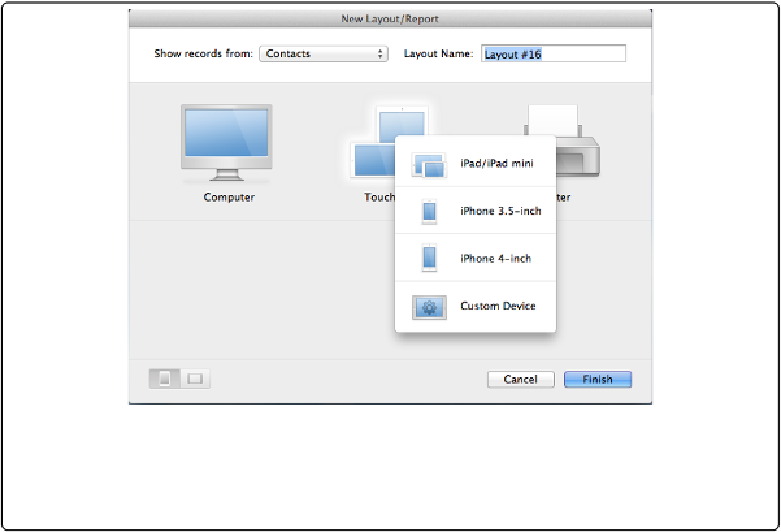Database Reference
In-Depth Information
Figure 7-1. Click the Touch Device icon, and a pop-up menu appears to let you choose the appro-
priate device for your layout. When you make a selection from the menu, the device icon changes to
reflect your choice, and an additional pair of icons in the bottom section of the dialog box activate
to let you choose the layout orientation.
Specific options for each layout type appear just below the device types. Here's a rundown.
Computer and Touch Device Layout Types
Form
The Form choice creates a layout just like the one FileMaker creates automatically when you
start your database—a simple detail layout.
List
If you want to show lots of records on the screen or page at one time, choose List. You still
get to pick which table to use, but FileMaker sets up the new layout as a list of records with
columns of data, one per field, complete with field labels above each column.
Table
When you select Table, FileMaker creates a layout much like Form, but the layout is set to
Table view automatically. Actually, the pros (yourself included) know that in Browse mode,
you can choose View→View as Table to see
any
layout in Table view, so you rarely need to