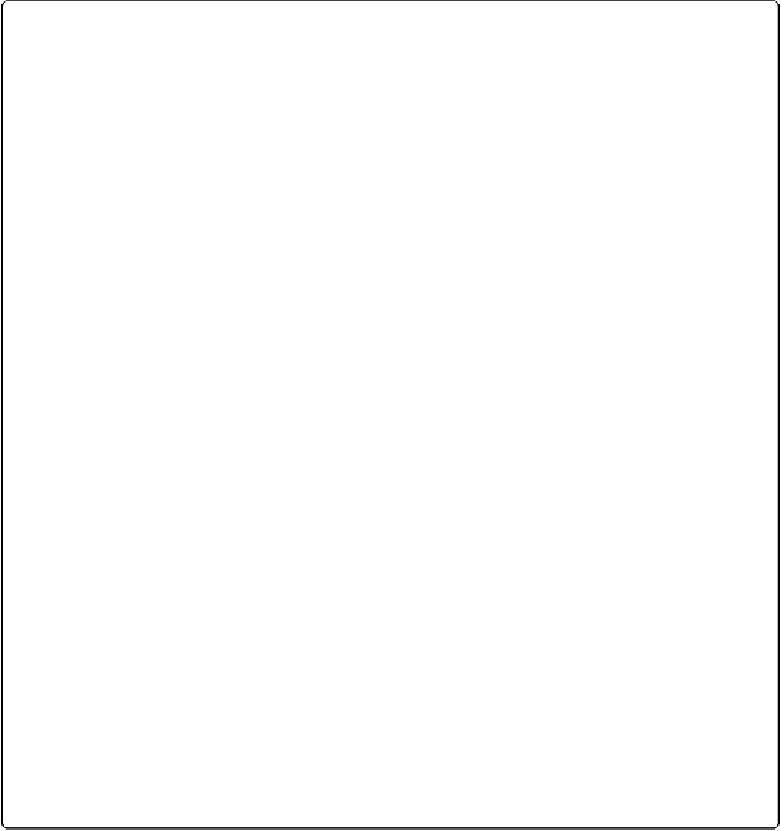Database Reference
In-Depth Information
UP TO SPEED: MANAGED CONTAINER STORAGE
When you store only a reference to a file you've inserted into a container field, you save space in
the database, which makes for faster backups and smaller, peppier database files. But now you have
a new problem: If the file is stored on your computer, only users who have access to your com-
puter—specifically to the folder where the file is stored—can see your file. One way to make inser-
ted files accessible to all a database's users is to upload your files to a shared server and then insert
them into the database.
There's a better way though. You can save time and effort by letting FileMaker move inserted files
to a central location for you. When you define a container field, simply switch to the Storage tab and
turn on the “Store container data externally” option. This option activates Managed Storage, which
stores your inserted files outside your database, keeping it slim and trim. Each file you insert into a
managed container field is copied from your computer to another location.
You even get to choose the location for your managed storage. Choose File→Manage→Containers,
to see the dialog box where you can view or edit base directories. Your database has a default base
directory, which is in the same folder where your database is stored. But you can change that loca-
tion to a shared volume on a server if you're using peer-to-peer sharing (
Understanding Database
Sharing
)
. Or you can add new base directories and store files from different container fields in dif-
ferent directories. Just make sure you choose a location that everybody who's using the database has
access to. If you're using FileMaker Server, FileMaker creates a base directory on the server when
you upload your database through FileMaker Server Admin Console (
Administering FileMaker
you select external storage.
Managed storage has another benefit. By default FileMaker encrypts files as it moves them to your
base directory. That way even if some hacker gets access to your server and finds your external files
in your base directory, he won't be able to open secure files because they're no longer in their ori-
ginal format. And if someone opens and edits an encrypted file, you'll know about it. If a file is ed-
ited while it's in the base directory, FileMaker won't display it. You'll see an error message in the
container field telling you the file's been tampered with.
But if security isn't your top concern, you can turn off Secure storage and use Open storage instead.
This leaves your files in their original format in your base directory. However, you should still use
the Edit→Export Field Contents command if you need to edit or print externally stored files, since
editing files on a shared volume can cause problems with FileMaker Server's progressive backups
Even though you've only stored a reference to the file, you can still see the graphic displayed
in the container field. But it's important to remember that the real content of the field is a text
version of the file path you showed FileMaker when you selected the file. So if the file is ed-
ited, your container field will display the changes in the picture. But if the file gets moved or