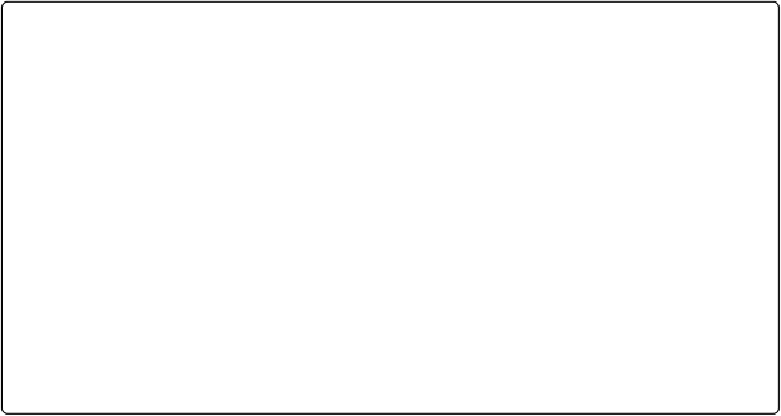Database Reference
In-Depth Information
You can select a default language for a field's index using the pop-up menu on the Storage
tab of the Options dialog box. A field's language setting also comes into play when you sort
records. To use the example given above, when you're sorting in ascending order (A-Z),
“länger” comes before “lang” in a field indexed as German (in accordance with rules for
German alphabetizing), but after it if the field's index is set to English.
POWER USERS' CLINIC: UNICODE INDEXING
One language option, called Unicode, isn't a language at all. This setting tells FileMaker to forget
everything it knows about languages and use the internal code numbers for each character as is.
When indexing with this language option, FileMaker doesn't remove any special characters from the
index, and it doesn't ignore uppercase and lowercase letters.
A find in such a field is
case-sensitive
. When sorting, FileMaker also uses the character code num-
bers. Whichever code is lower comes first in the sort order, so capital “Z” comes before lowercase
“a.”
You rarely want your searches and sorts to be case-sensitive, but if you do, you have the option.
You're more likely to use Unicode indexing when you want to easily search for punctuation. For ex-
ample, a field that holds text from a business-to-business Electronic Data Interchange (EDI) docu-
ment can be well served by Unicode indexing so you can easily find the records that contain
“~BIG.”
The Web is full of details about Unicode characters. Do a web search for “Unicode table” if you
want to find the code for a particular character (unicode-table.com is a good example).
Seeing the Index
When a field is indexed, you can get a glimpse of what's in it and even put it to use. Just
click in an indexed field in Browse mode and then choose Insert→From Index. You see the
window in
Figure 6-9
.