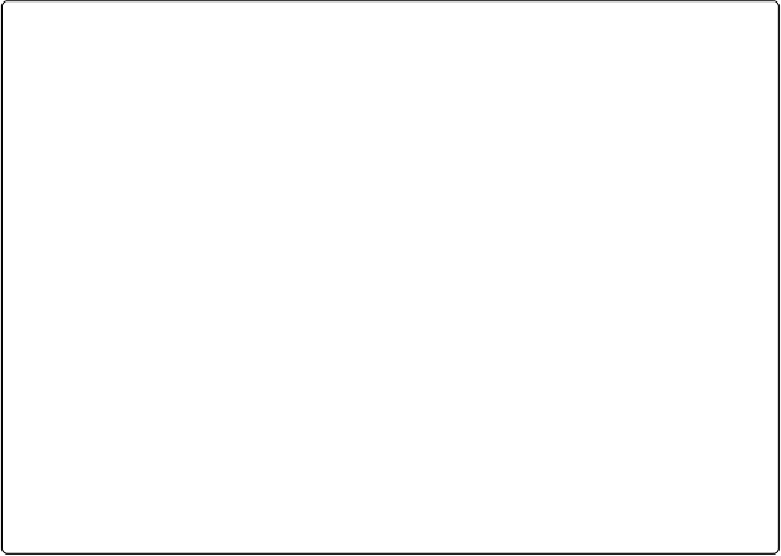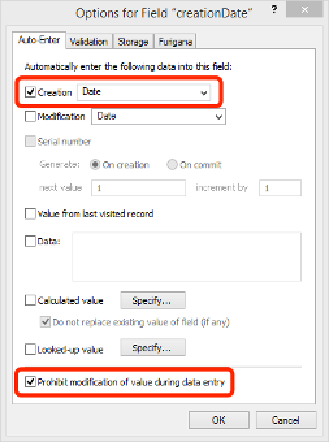Database Reference
In-Depth Information
Figure 6-3. Turn on the Creation option and then choose Date to get a field that holds the record's
date of birth. You can save yourself a little time and skip the Creation checkbox altogether. It turns
itself on automatically when you choose an option from the pop-up menu next to it.
In this case, a creation date is specific enough. But sometimes you need to know the Date
and Time of an event. While you could create two fields (one Date field with an auto-enter
creation date and a Time field with an auto-enter creation time), a Timestamp field with an
auto-enter timestamp value is a lot easier to use in a calculation.
Auto-enter creation date fields are also useful for things like invoice dates. For most in-
voices, their date is the date they're created, so go ahead and apply an auto-enter creation
date option to that field. But just make sure you don't turn on the “Prohibit modification of
value during data entry” option. You want to have the ability to change the date, in case you
don't have time to create an invoice the same day you delivered the product or service.
Using Creation Name and Account Name
When you're tracking who created a record, you might be tempted to choose Name on the
Creation menu to store metadata about who created a record. But this option uses the
FileMaker user name and has a couple of weaknesses. First, sneaky people can change their
user name in the operating system or in FileMaker preferences. (In Windows, choose
Edit→Preferences; in Mac OS X, choose FileMaker Pro→Preferences). Second, someone