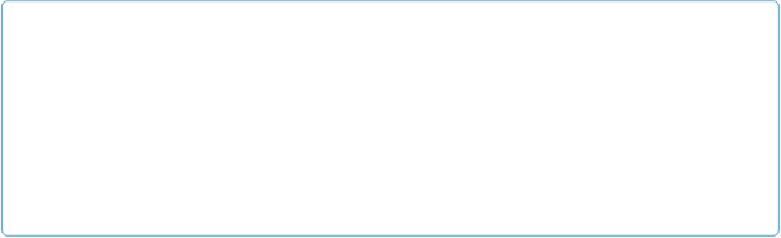Database Reference
In-Depth Information
TIP
The information that describes a set of data is called
metadata
. In this chapter, fields like Invoice
Number and Customer Name are your data. Auto-enter creation and modification fields are
metadata describing the database record—not the invoice itself. Metadata fields let you do some
simple forensics on your database. For example, if there's a question about an Invoice, you can see
at a glance who created it and then ask that person to solve the mystery. Plus, when data entry folks
know you're tracking this kind of metadata, they may start being more careful, since they know you
can track their mistakes back to them.
Creation Values
When a record is
first created
, FileMaker can enter some information about the circum-
stances under which it was created. It can record the date, time, or timestamp at the moment
of creation, and who created the record. You can search such fields to find recently created
records, all records that are over a year old, or even records that were created on a Tuesday.
You can run through the exercises in this chapter using any database of your own. Or down-
load a sample file from this topic's Missing CD page at
www.missingmanuals.com/cds/fm-
exists. Just make sure that the field type and option match each other. For example, make
sure that an auto-enter Creation Date option is applied to a Date field. Strictly speaking, you
can apply a creation date option to a text field, but if you do, the result will be sorted as text
and you may not get reports sorted in the order you want. You'll get more predictable results
if you match types consistently. Here's how to set an auto-enter creation date field:
1.
Go to File
→
Manage
→
Database, make sure a date field is selected in the field list
and then click the Options button
.
The “Options for Field” dialog box appears (
Figure 6-3
).
2.
Turn on the Creation checkbox
.
You use this option for any data specifically related to the creation of a record like,
say, the date and time it was created.
3.
From the Creation pop-up menu, choose Date
.
In this case, you want the field to contain the date the record is created.
4.
Turn on the “Prohibit modification of value during data entry” checkbox
.
Because this field automatically gets the right value, you never need to change it
manually after a record is created. Plus, you don't want folks accidentally (or worse,