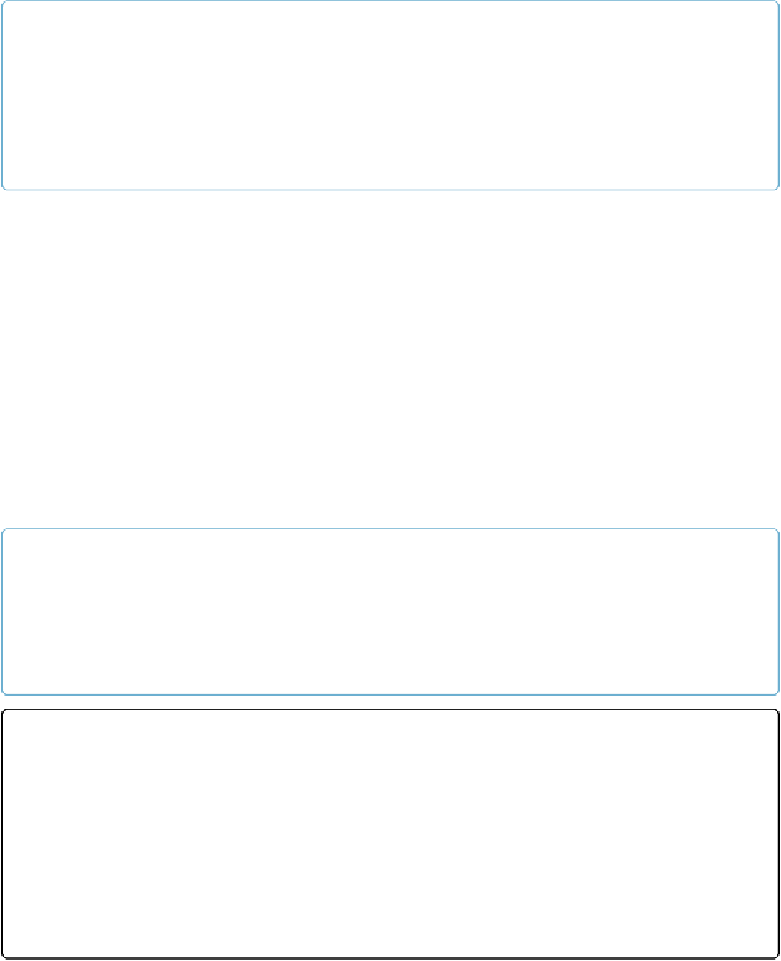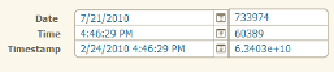Database Reference
In-Depth Information
NOTE
Computers in Europe and other areas use system settings that expect different day, time, and number
formats. FileMaker uses the settings that are in effect on the computer where the file was created. So
if you ever open a file created by a Japanese user (for example), FileMaker will ask you which set-
tings to use the first time you open that file. Choose File→File Options and then click the Text tab to
change the file's Data Entry settings.
The first possible date you can store is 1/1/0001, and the current format is good until the end
of the year 4000 AD, so you should be good at least until you retire. If you enter a two-digit
year (like 10 or 87), FileMaker takes up your slack and puts either 19 or 20 in front. Which
one you get can be hard to guess, so to avoid mistakes, you're always better off entering all
four digits. If you really want a two-digit year (because you're entering a date from ancient
history) then enter it like this: 6/17/0034.
If the date you're entering is in the current calendar year, you can save a few keystrokes by
typing the month and day only. Use only a single separator, though. For example, in 2014
you can type “11/7” to get the date November 7, 2014, Save even more time with the Inser-
t→Current Date command. Press Ctrl (
⌘
) and then the hyphen key (-) to enter the current
date. (This command actually works in a text field, too, or even in a block of text on a lay-
out.)
NOTE
Although FileMaker lets you enter and display dates in a format that we humans find meaningful
(September 26, 1957, or 11/11/11), the program actually stores them as numbers (
Figure 6-1
)
. That
gives you the power to perform mathematical operations on date fields when you create calcula-
tions.
Figure 6-1. In the left column, you see a date field, a time field, and a timestamp field. In the right
column, you see the results of calculation fields that display the values as numbers instead of dates
or times. The numerically expressed date represents the number of days between January 1, 0001
and the date in your field. For time data, the number represents how many seconds have passed
since midnight. When timestamps are shown as numbers, the values get really big: they count the
seconds that have elapsed since midnight on January 1, 0001.